WebMaxy code Installation guide for WooCommerce
STEP 1: From your WebMaxy account, Go to the My websites page and Click the Tracking Code button.
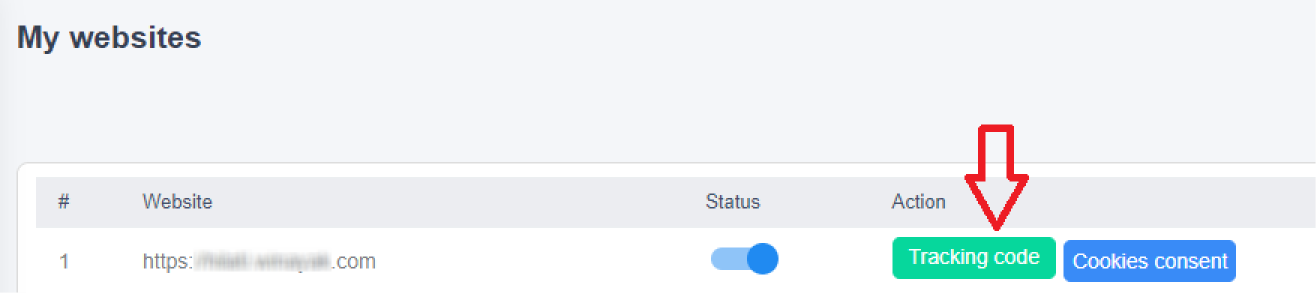
STEP 2: Copy the Tracking code.
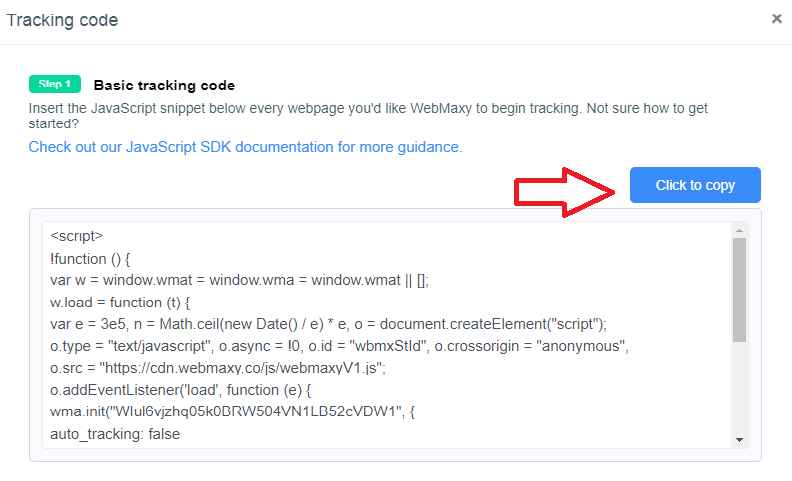
STEP 3: From the menu, select Appearance and open the WordPress Editor.
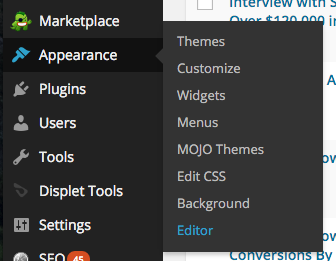
STEP 4: Select the Header (header.php).
The header.php file basic structure should be similar to the below.
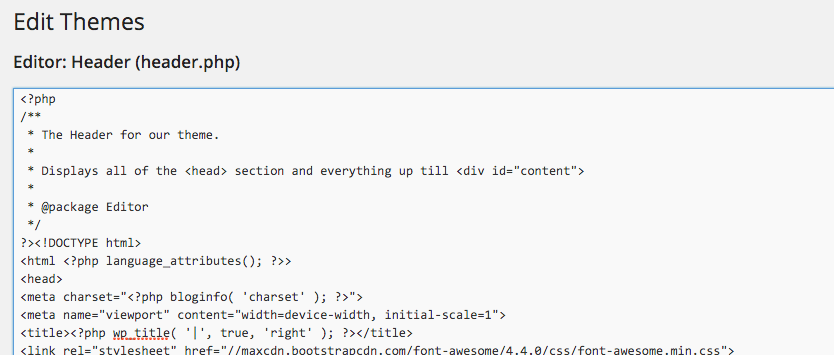
STEP 5: Insert the WebMaxy Tracking Code within the <head> and </head> tags.
If your selected header.php file does not contain any <head> HTML tags. Then, find the correct file in your theme which contains header tags.
In such cases, we would suggest your theme’s designer or a WordPress specialist would be the most suitable place to start.
STEP 6: Your WebMaxy Tracking Code is now successfully installed.
In case your blogs use caching plugins, you should clear the cache to ensure the script is added to your website.