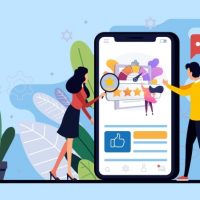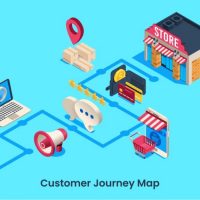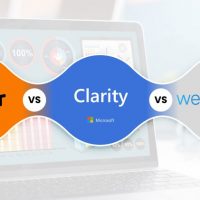How to Install WebMaxy Survey /Polls Tracking Code
Every survey and poll in WebMaxy Survey has its unique JavaScript snippet.
Follow the below steps to add WebMaxy Survey/Polls code manually to your live site:
STEP 1: To get the WebMaxy Survey Tracking Code, you’ll first need to create & publish the Survey/Poll.
STEP 2: Goto the Survey/Poll, click the Share icon of the survey/poll which you want to share.
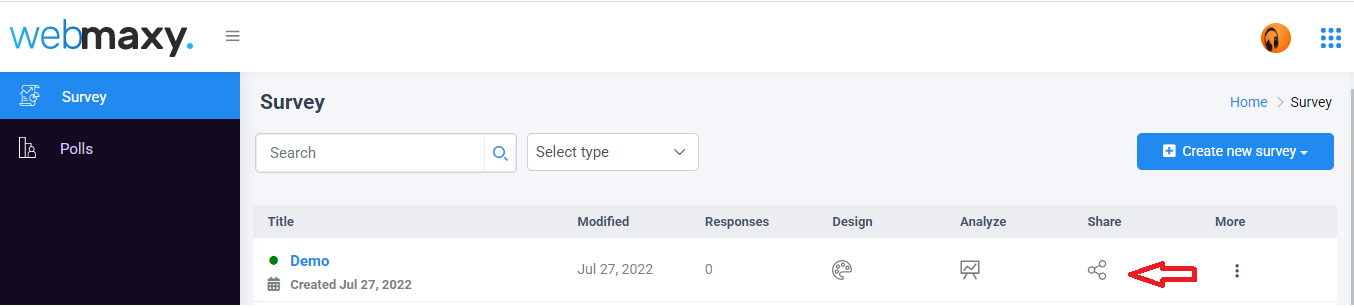
STEP 3: Select the Website embed option.
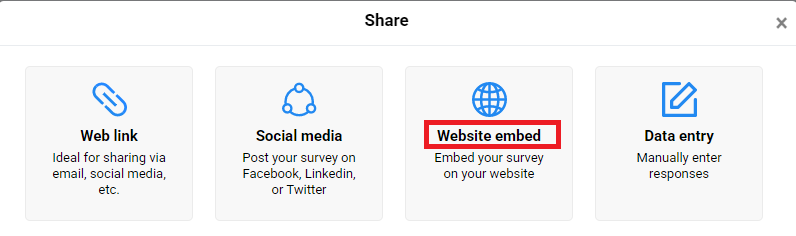
STEP 4: Click on the Click to copy button
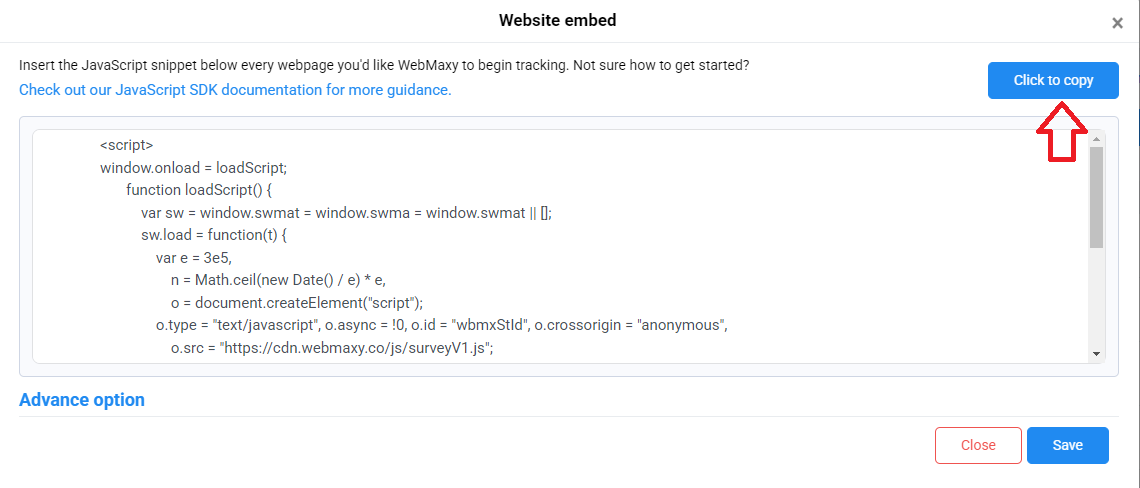
STEP 5: Go to the live website code where you want to add the Survey and paste the copied WebMaxy Survey/Poll tracking code within the <head> </head> tag.
STEP 6: WebMaxy will auto-detect the verification process.
Once the WebMaxy code is successfully added to your site, the Survey/polls will reflect on your website as per triggers settings.