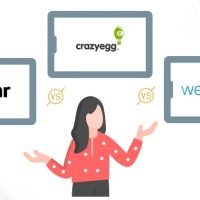How to set up a WebMaxy Analyzer account!
Setup WebMaxy Analyzer account by following the below steps:-
STEP 1: Signup for the WebMaxy account.
STEP 2: Verify your account with a verification link sent to your email account.
STEP 3: Once the account is verified, click on Go to Dashboard and complete the setup process.
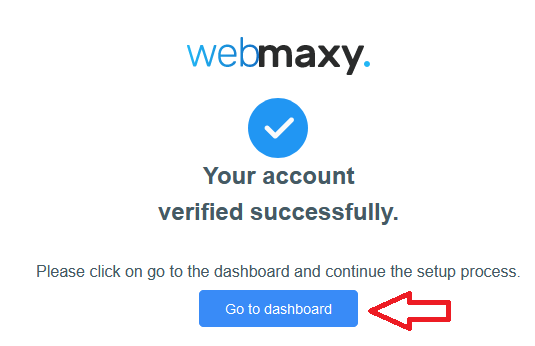
STEP 4: Complete the account setup step & click on the Submit button

STEP 5: On setting up the goal click the Next button to get the WebMaxy code
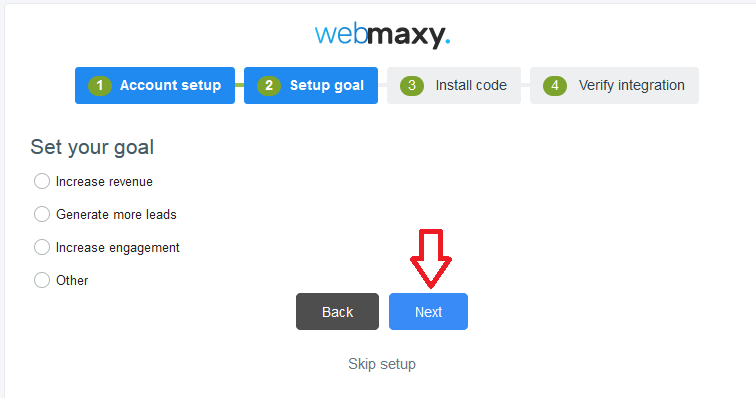
STEP 6: Goto Basic tracking code and click on the Click to copy button to track users’ activity.
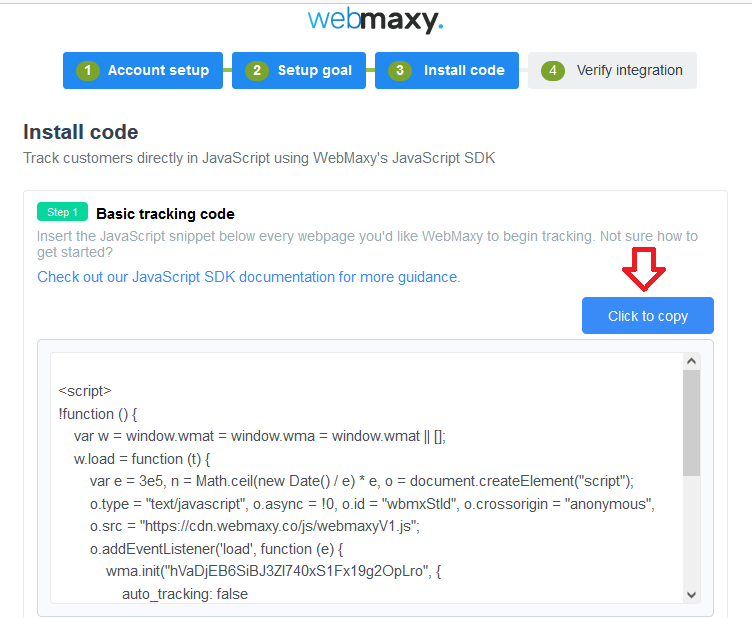
STEP 7: Go to your live website code that you want to track and paste the copied WebMaxy tracking code within the <head> </head> tag.
STEP 8: Go to Identify Customers & click on the Click to copy button to get the unique identifier value of the visitors.
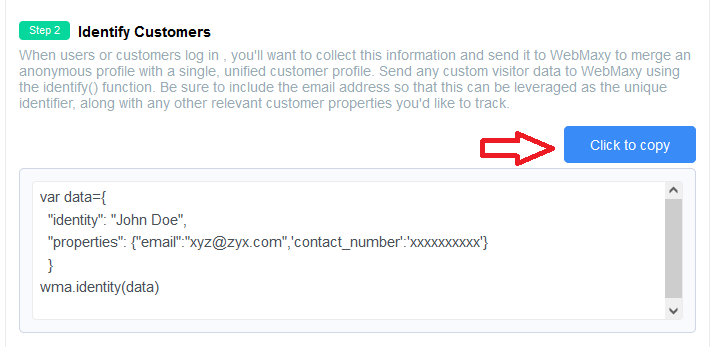
STEP 9: Paste the WebMaxy Identify Customer’ code into your website.
STEP 10: WebMaxy allows you to track visitors any custom actions, simply go to Track custom events and click on the Click to copy button
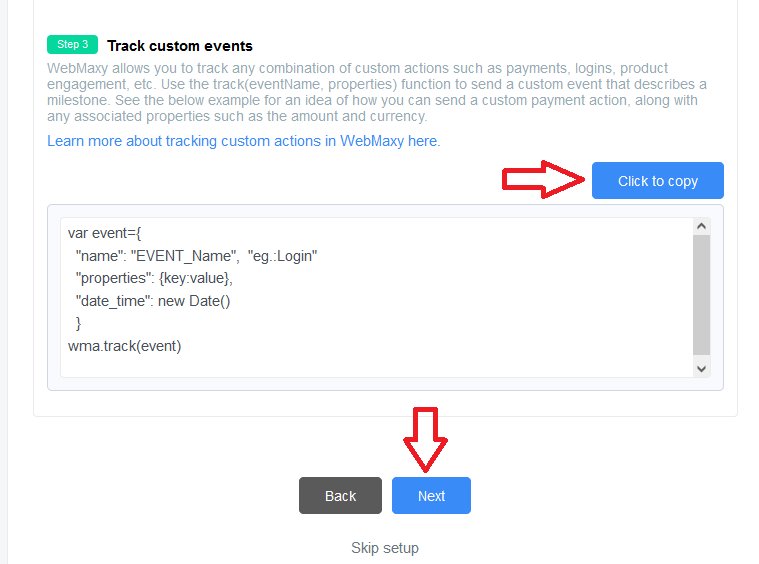
STEP 11: Paste the WebMaxy Track custom events code into your website’s code & click the ‘Next’ button
STEP 12: We will verify the integration for your website. On successful integration, you can start using WebMaxy instantly.
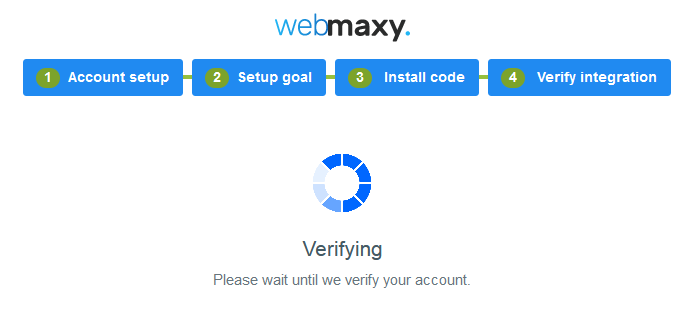
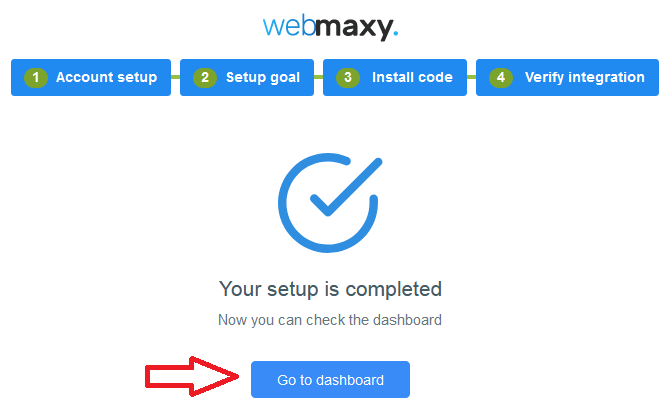
In case of unsuccessful status, you can Retry or Do it later by following the steps given in How to Install WebMaxy Tracking Code