WebMaxy code Installation guide for Webflow
Follow the below steps to install WebMaxy tracking code on a website built and hosted with Webflow.
STEP 1: From your WebMaxy account, Go to the My websites page and Click the Tracking Code button.
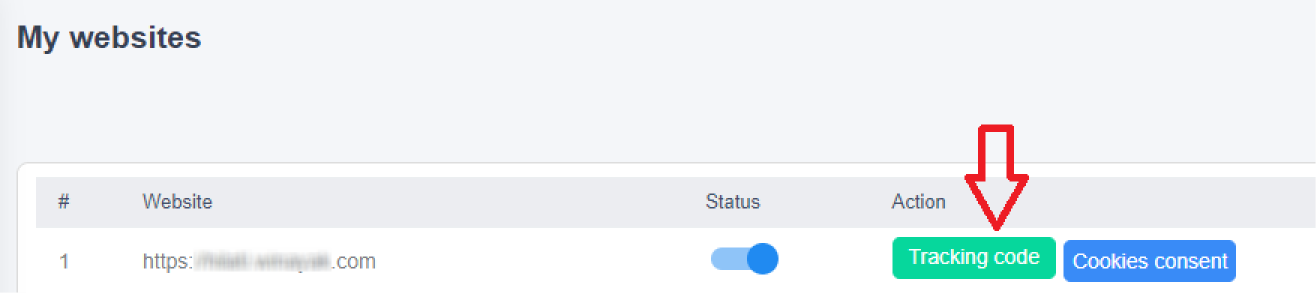
STEP 2: Copy the Tracking code.
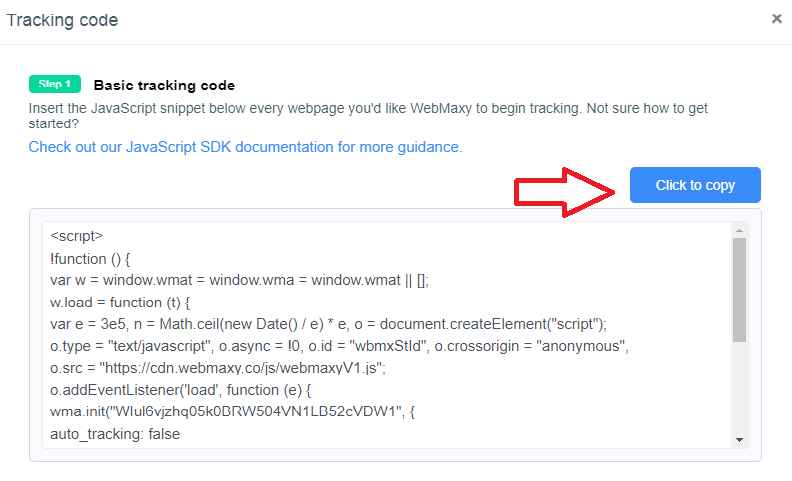
STEP 3: Sign in to Webflow, Go to the dashboard, and click on the Webflow icon present in the top left
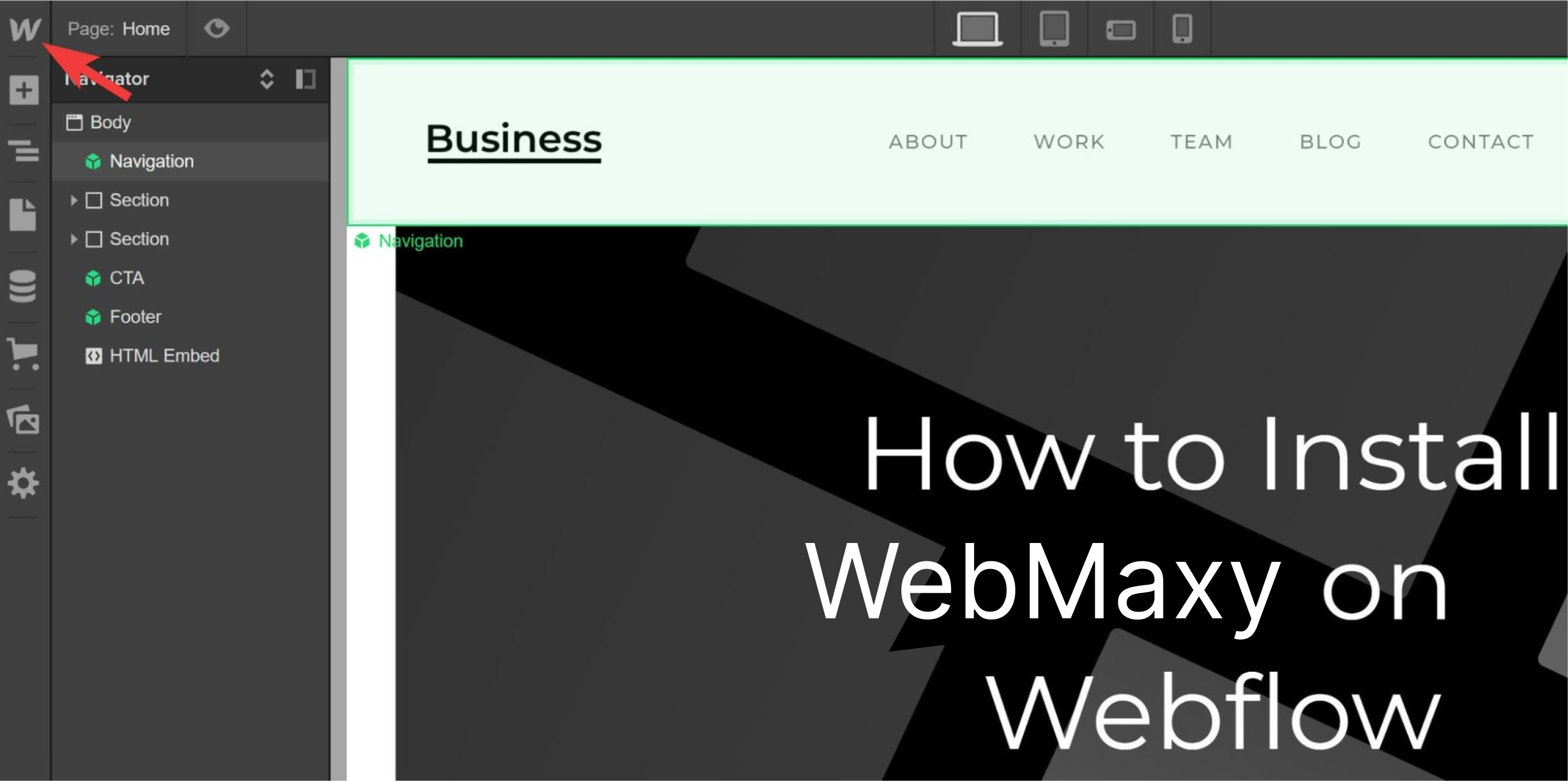
STEP 4: Select Project Settings.
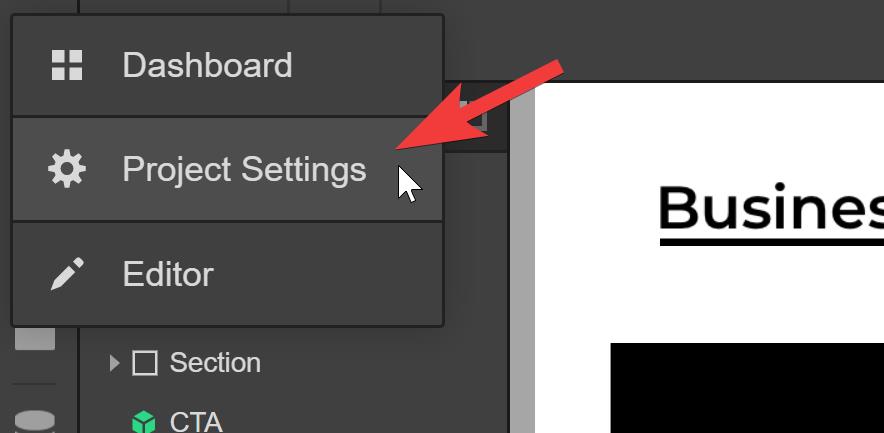
STEP 5: From menus click on Custom Code.
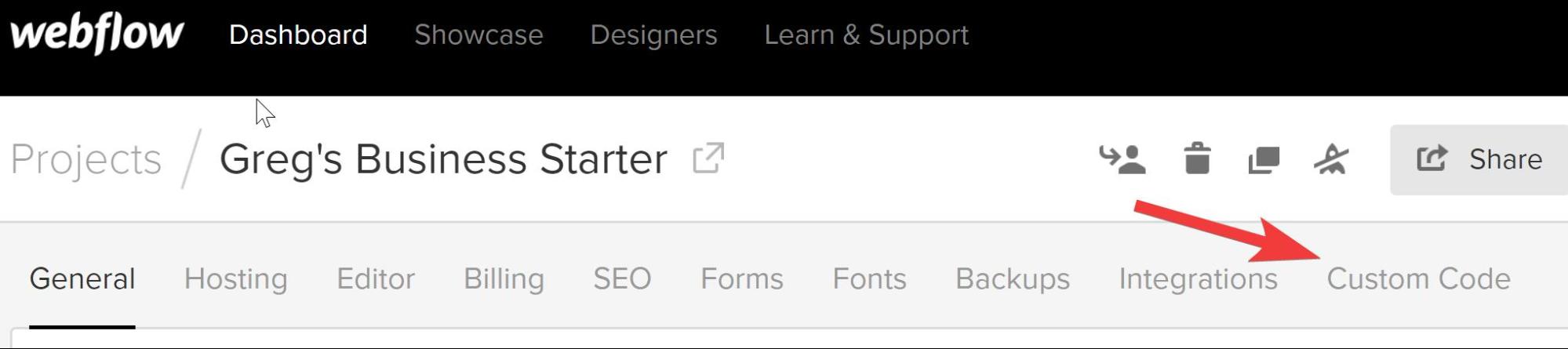
STEP 6: Paste your copied Webmaxy Tracking Code into the Head Code section.
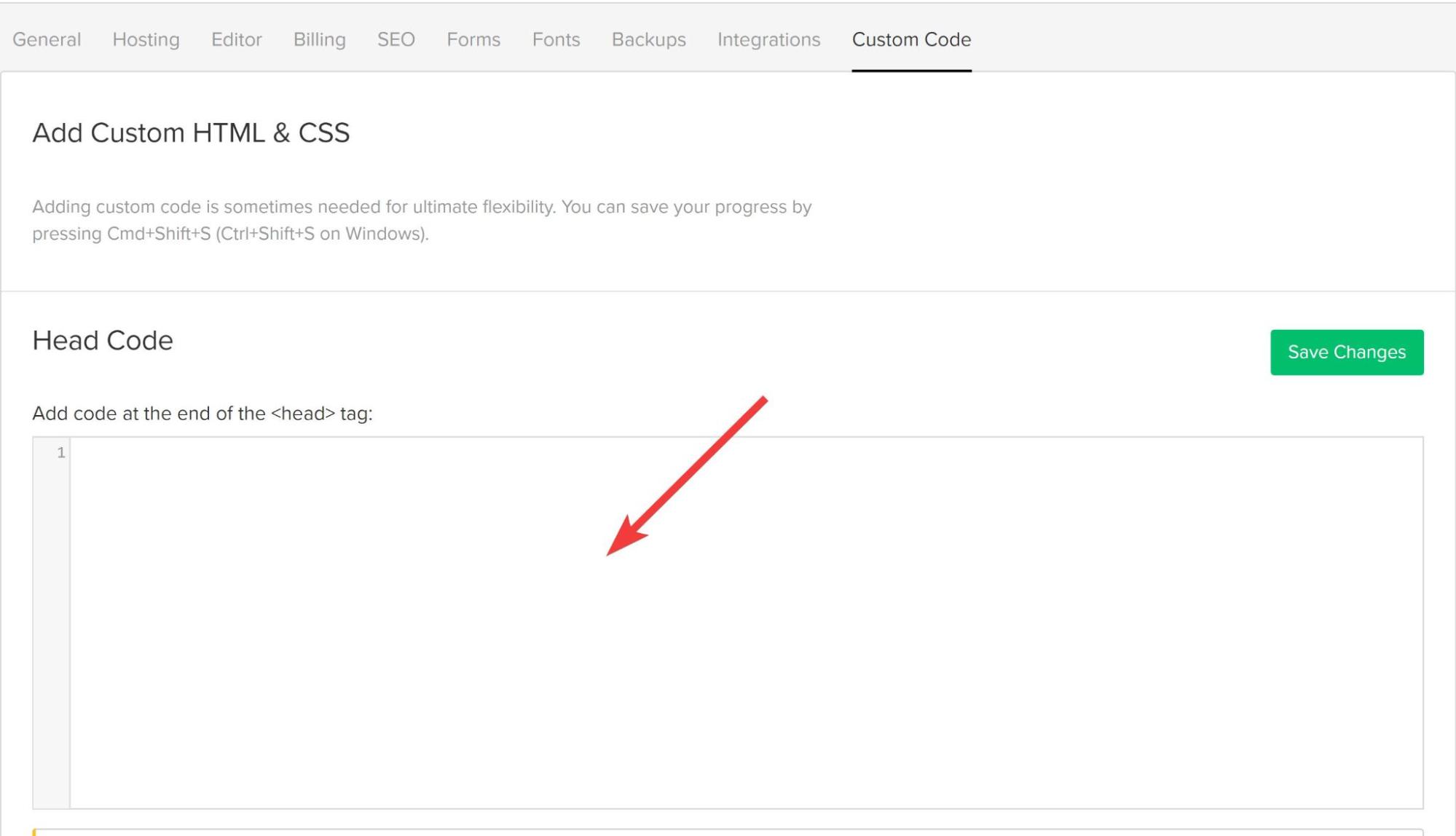
STEP 7: Click the Save Changes button.
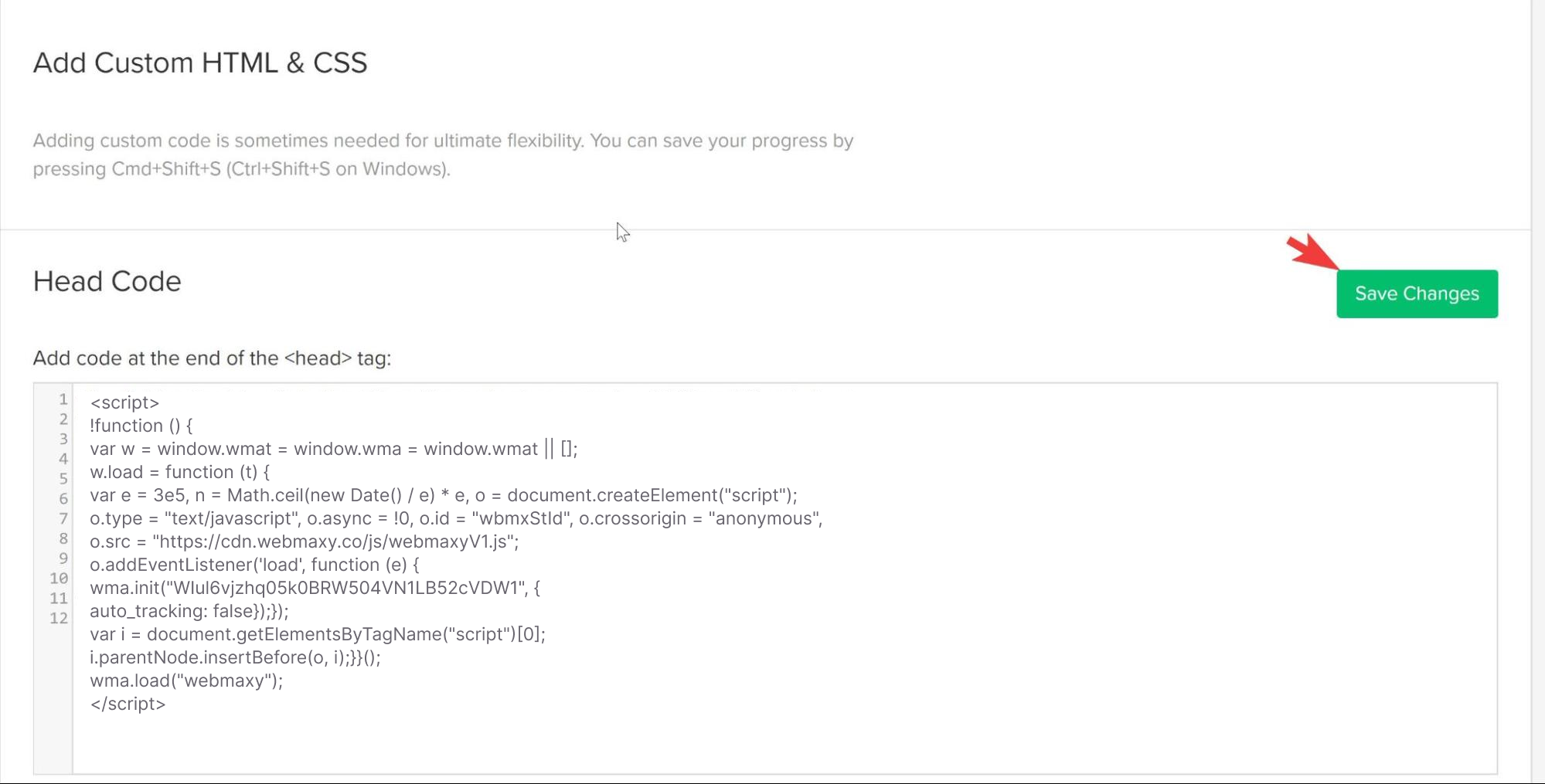
STEP 8: From the Project settings page, click Publish.
If Domain selection is asked, we would suggest you select the top-level domain for the website listed in WebMaxy.
STEP 9: Now, click Publish to Selected Domains.
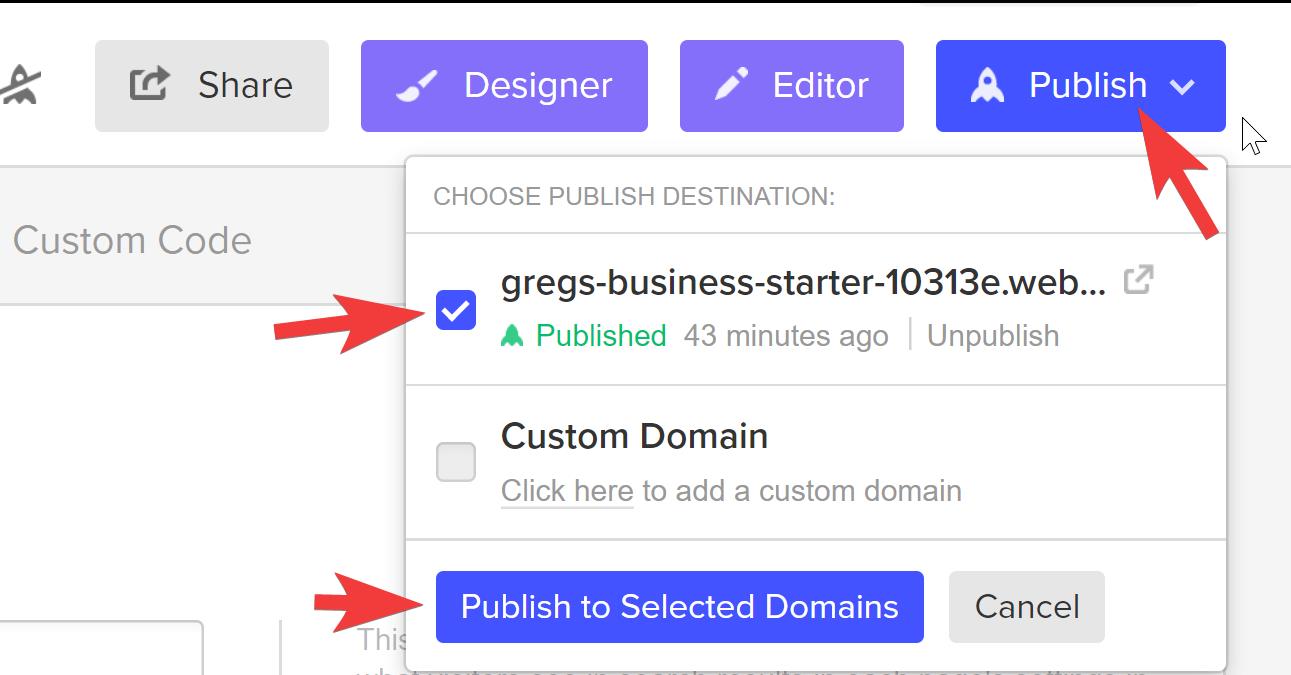
STEP 10: WebMaxy will auto-detect the verification process.