WebMaxy code Installation guide for Smarty Templates
STEP 1: From your WebMaxy account, Go to the My websites page and Click the Tracking Code button.
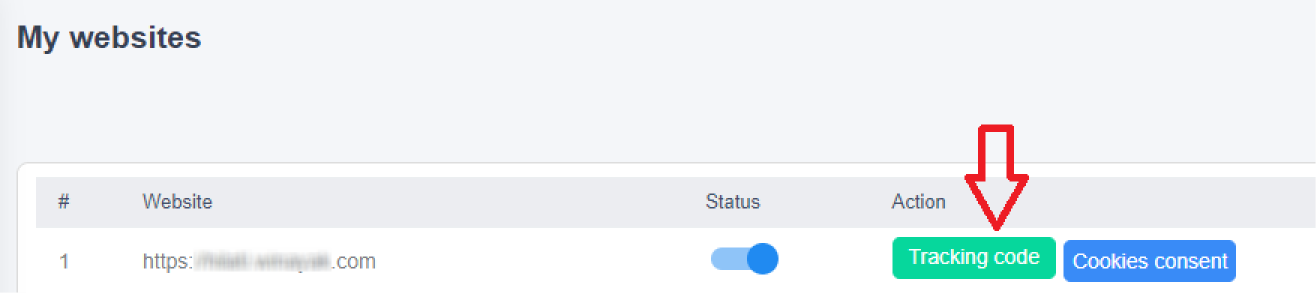
STEP 2: Copy the Tracking code
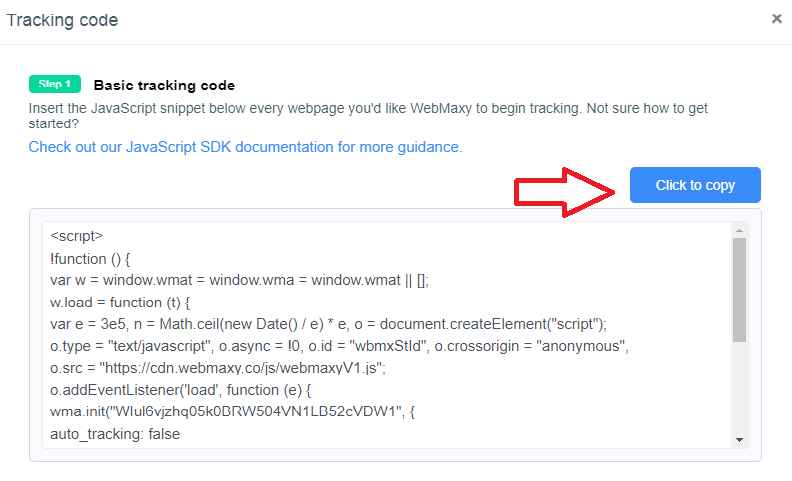
STEP 3: Paste the copied WebMaxy Tracking Code in a Smarty template (.tpl file).
STEP 4: The exact template will depend on your Smarty project’s setup. There should be one template file that will be used across your entire site, for example, the header.tpl.
STEP 5: Within the Tracking Code’s <script> tags, add {literal} tags.The Tracking Code should be inserted inside the {literal}{/literal} tags
STEP 6: Your WebMaxy Tracking Code is now successfully installed.