WebMaxy code Installation guide for PrestaShop
WebMaxy can be added to your PrestaShop pages in the following ways:-
- Adding the Webmaxy Tracking Code in a Template
PrestaShop makes use of the Smarty CMS. By editing the Smarty CMS templates (.tpl files), the WebMaxy Tracking code can be added to your PrestaShop site. Read more on adding WebMaxy to your Smarty Templates.
- Adding the WebMaxy Tracking Code using a Module
Various modules allow inserting custom JavaScript on your sites. Know better about this installation method in the below steps.
STEP 1: From your WebMaxy account, Go to the My websites page and Click the Tracking Code button.
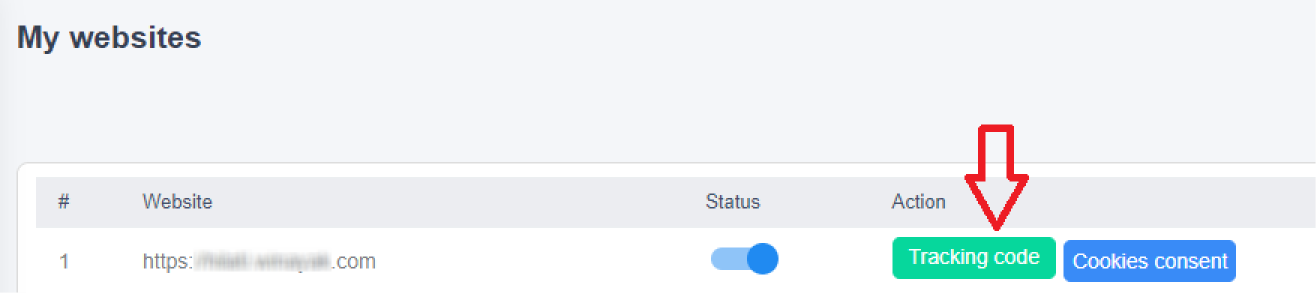
STEP 2: Copy the Tracking code.
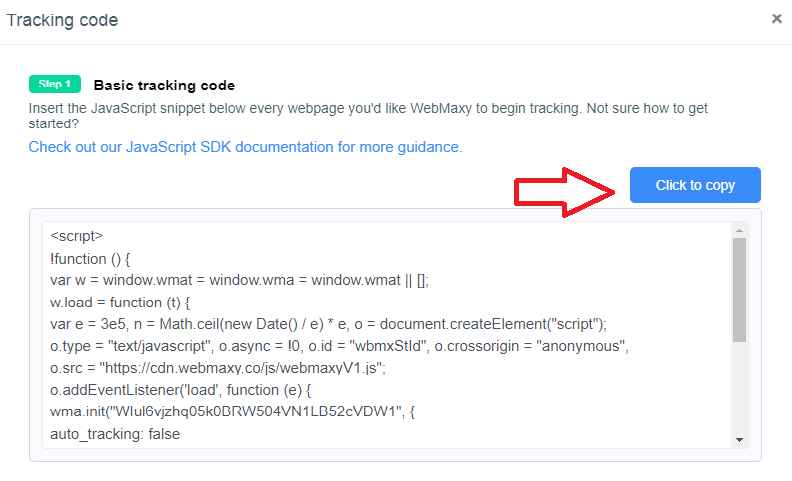
STEP 3: Paste the copied WebMaxy Tracking Code into the module.
STEP 4: The exact method for adding the JavaScript will depend upon the PrestaShop module. For more information, you need to refer to the module’s guidelines.
STEP 5: Your WebMaxy Tracking Code is now successfully installed.
STEP 6: WebMaxy will auto-detect the verification process.