WebMaxy code Installation guide for LightCMS
Follow the below steps to install WebMaxy tracking code:
STEP 1: From your WebMaxy account, Go to the My websites page and Click the Tracking Code button.
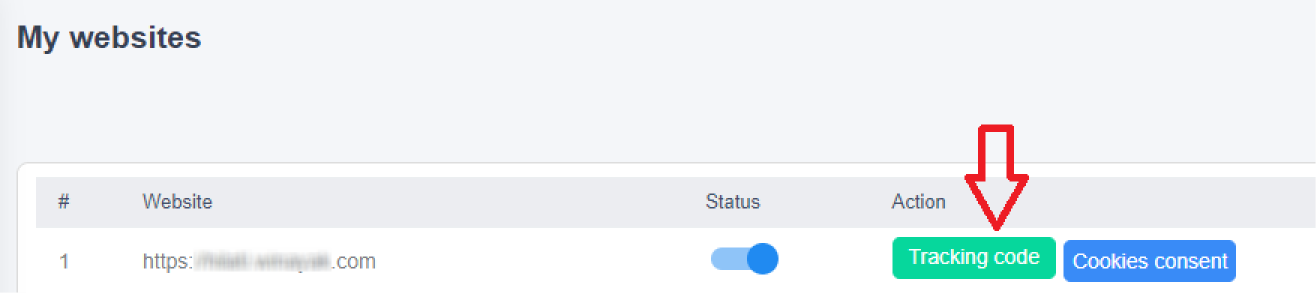
STEP 2: Copy the Tracking code.
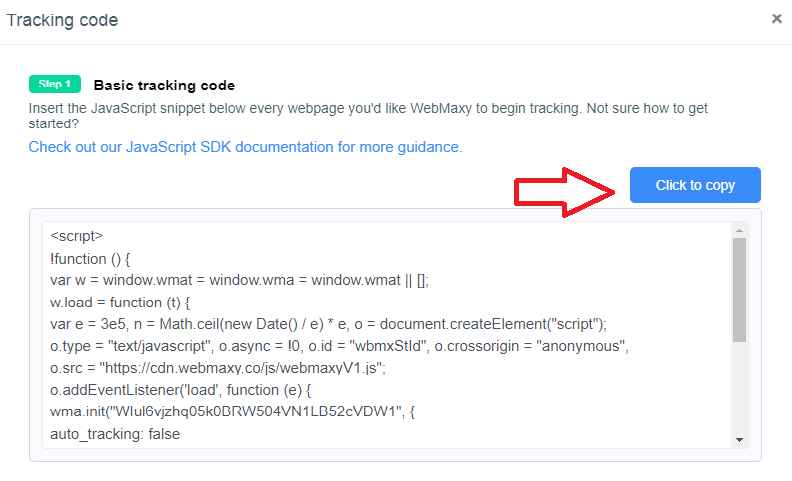
STEP 3: Sign in to your LightCMS site.
STEP 4: Open your Content page.
STEP 5: From the right, click on the Page Settings cogwheel.
STEP 6: Select the Advanced tab.
STEP 7: Now, scroll down until the HTML head section.
STEP 8: Paste the previously copied WebMaxy Tracking Code.
STEP 9: Click the Save my changes button.
STEP 10: Installation of your Webmaxy Tracking Code is completed.