WebMaxy code Installation guide for Leadpages
Follow the below steps to install WebMaxy tracking code on a website built and hosted with Leadpages.
STEP 1: From your WebMaxy account, Go to the My websites page and Click the Tracking Code button.
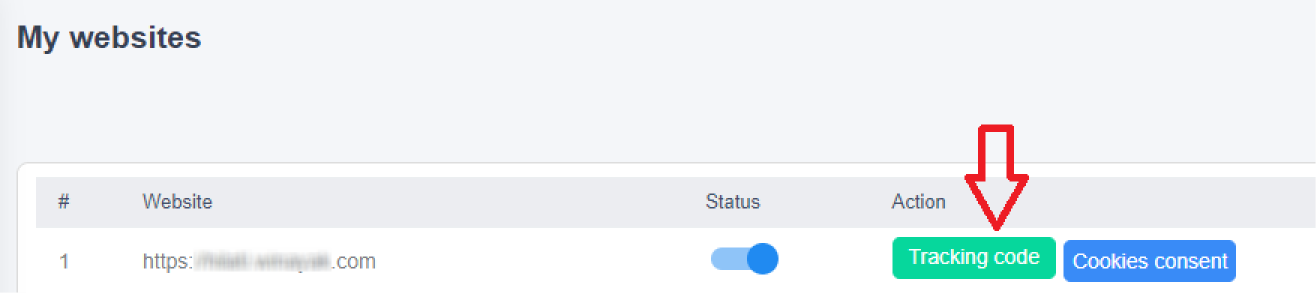
STEP 2: Copy the Tracking code.
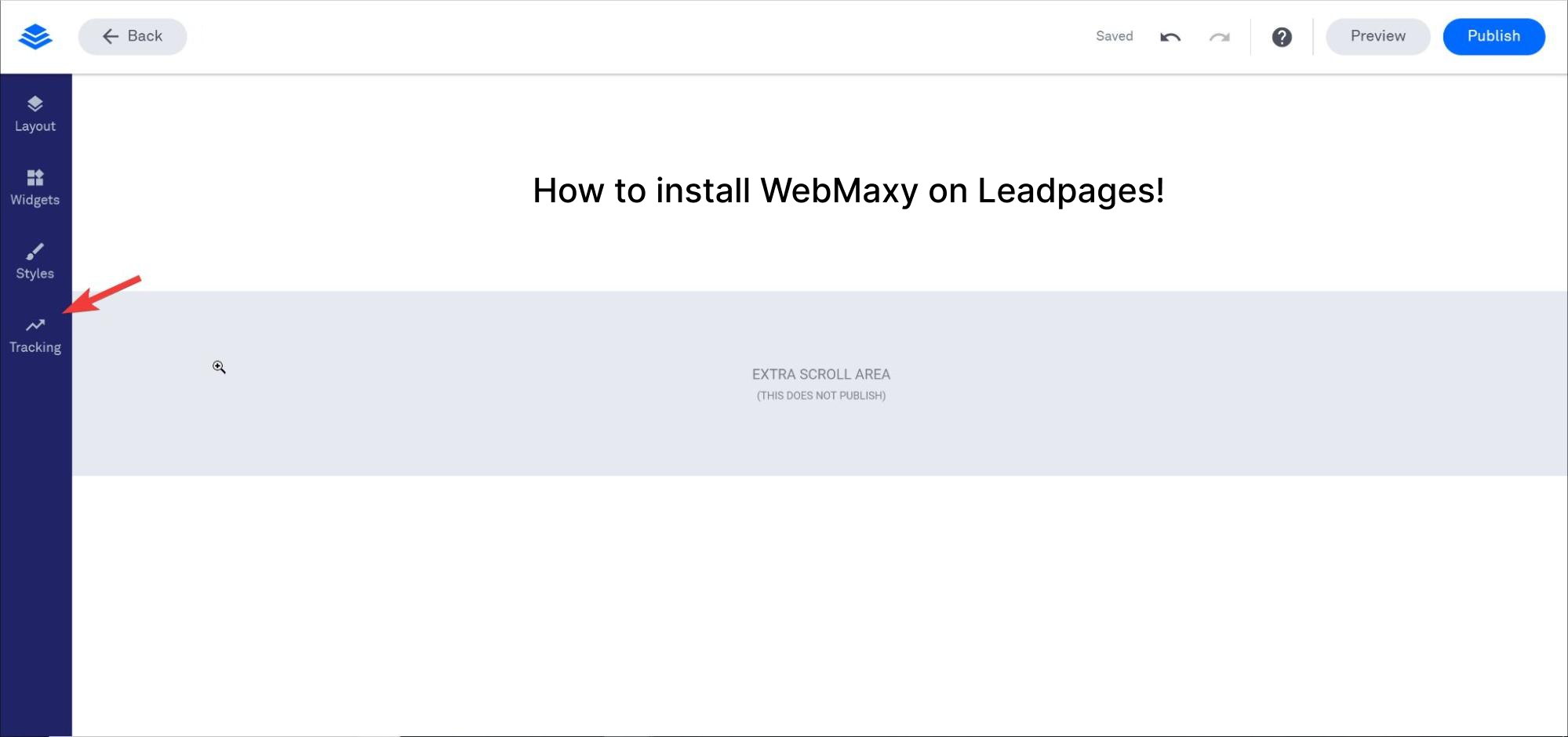
STEP 4: Select Analytics.
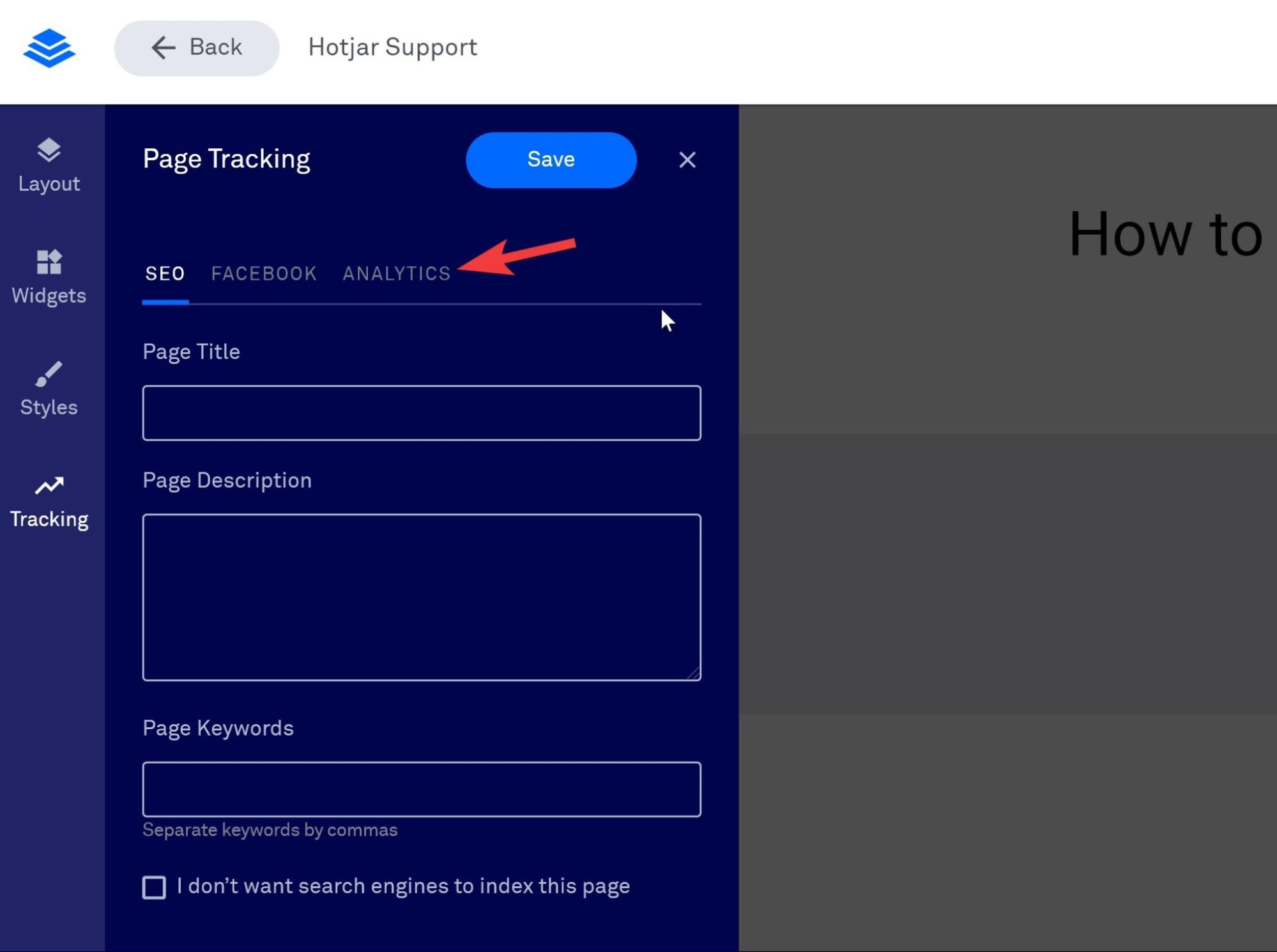
STEP 5: Paste previously copied WebMaxy Tracking Code into Head Section Tracking Code.
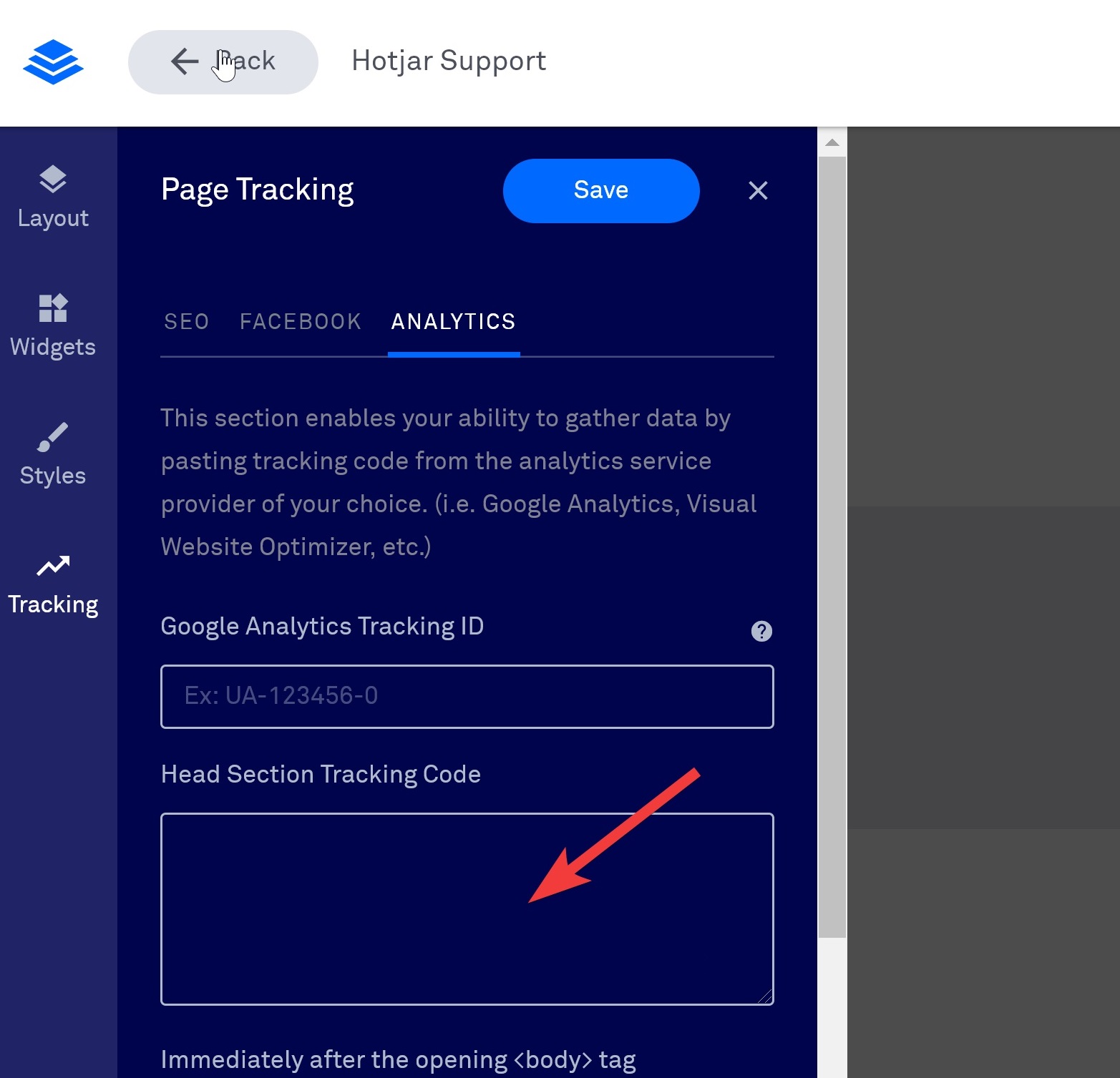
STEP 6: Click the Save button.
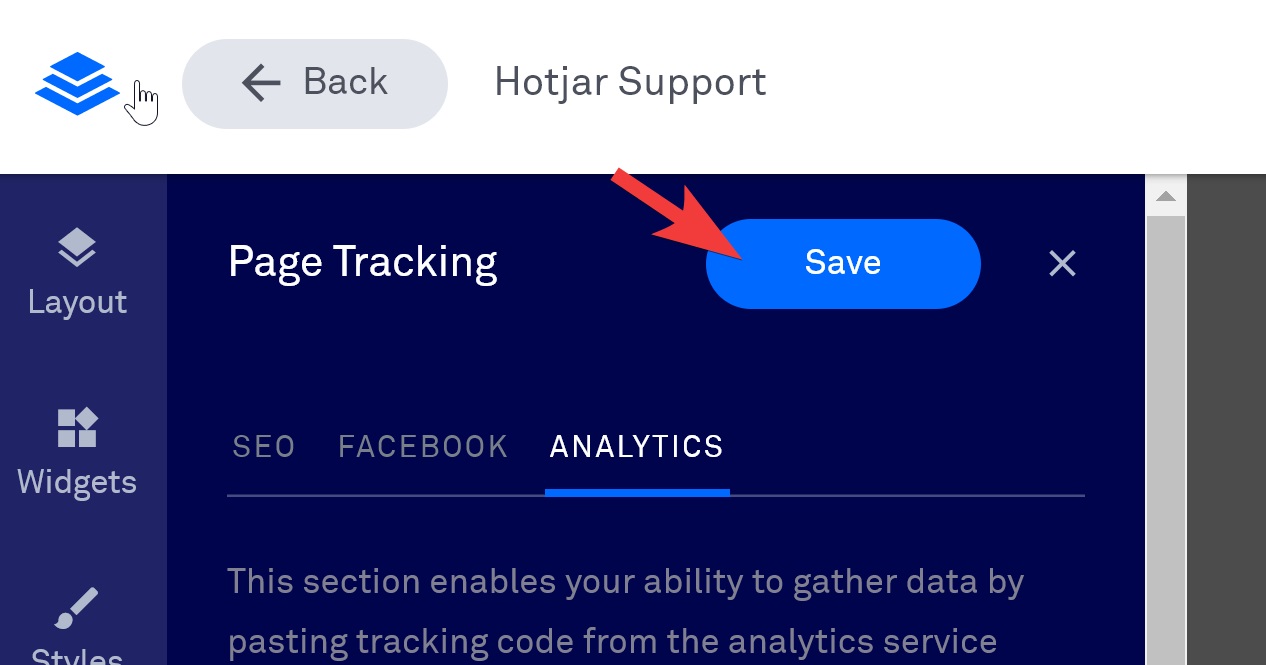
STEP 7: WebMaxy will auto-detect the verification process.