WebMaxy code Installation guide for Instapage
Add the WebMaxy tracking code on Instapage with the help of the following steps:-
STEP 1: From your WebMaxy account, Go to the My websites page and Click the Tracking Code button.
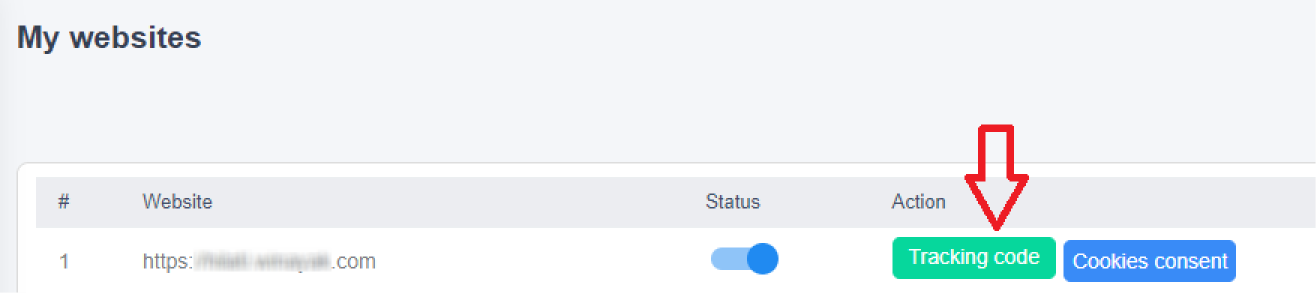
STEP 2: Copy the Tracking code.
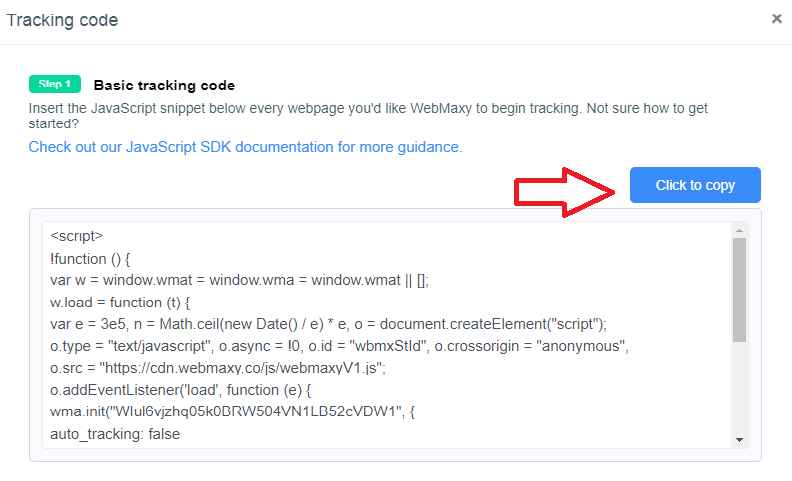
STEP 3: Open your Instapages account and go to your landing page.
STEP 4: From the Edit screen, click on the Settings menu.
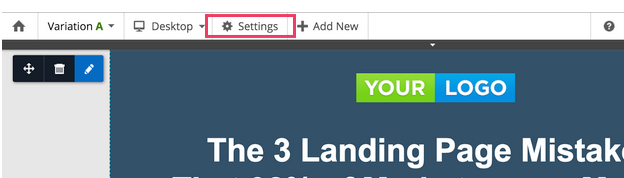
STEP 5: Select the JavaScrip
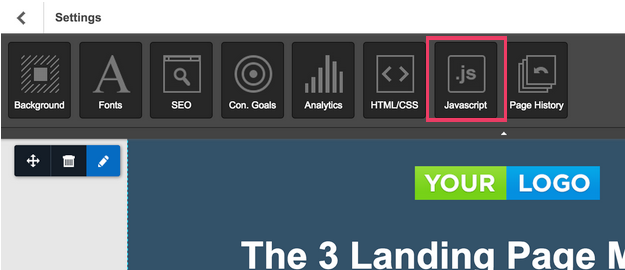
STEP 6: Paste the previously copied WebMaxy Tracking Code into the Header.
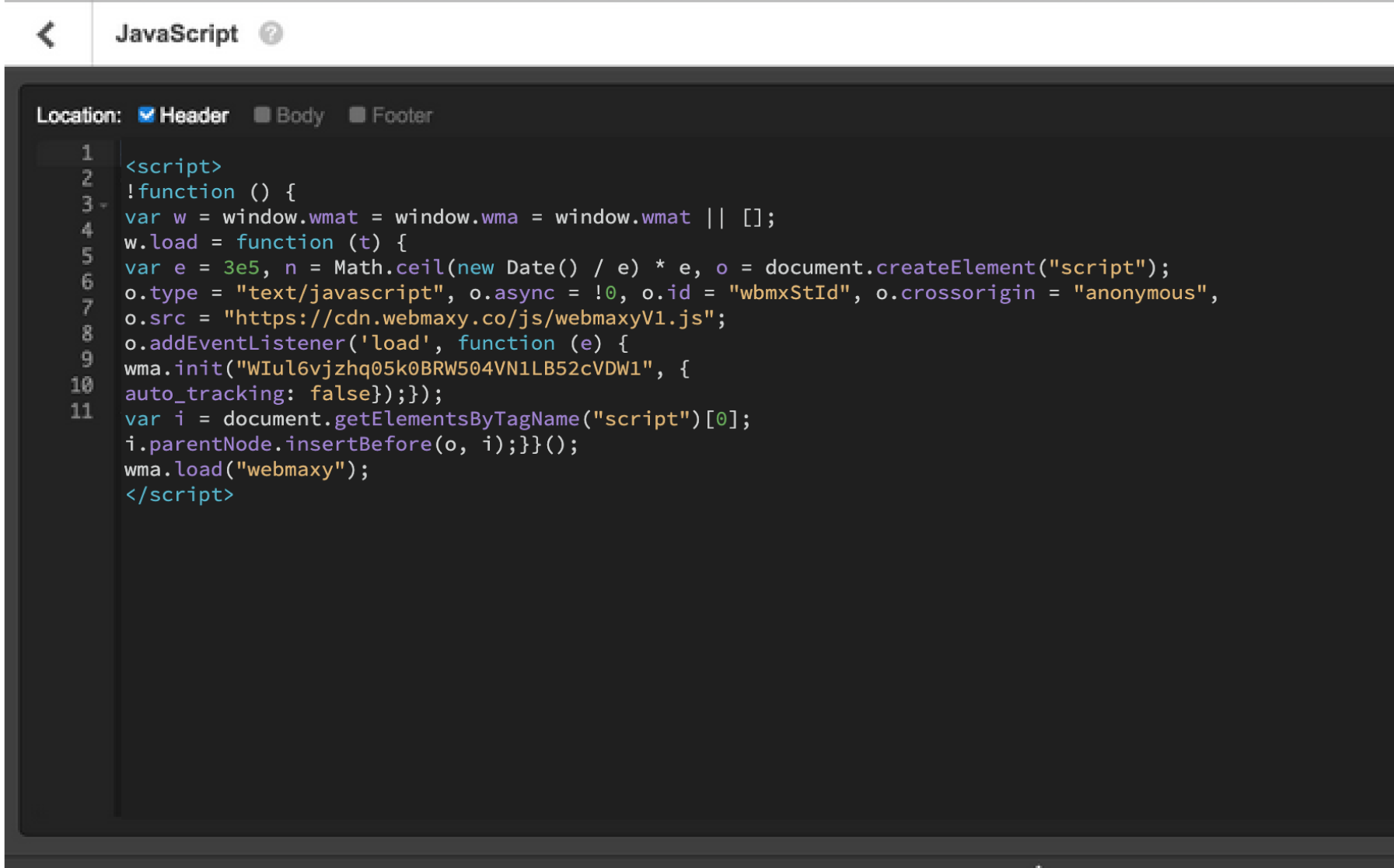
STEP 7: Installation of your Webmaxy Tracking Code is completed.
WebMaxy will auto-detect the verification process.