WebMaxy code Installation guide for Drupal
The most effective way to install WebMaxy code within your Drupal site is by adding code manually.
A third-party Drupal Module can install WebMaxy for you, since it is a third-party we do not track issues within the module.
You can contact the developers of the module through the mail for any queries or problems.
STEP 1: Install the Webmaxy module from the Drupal site.
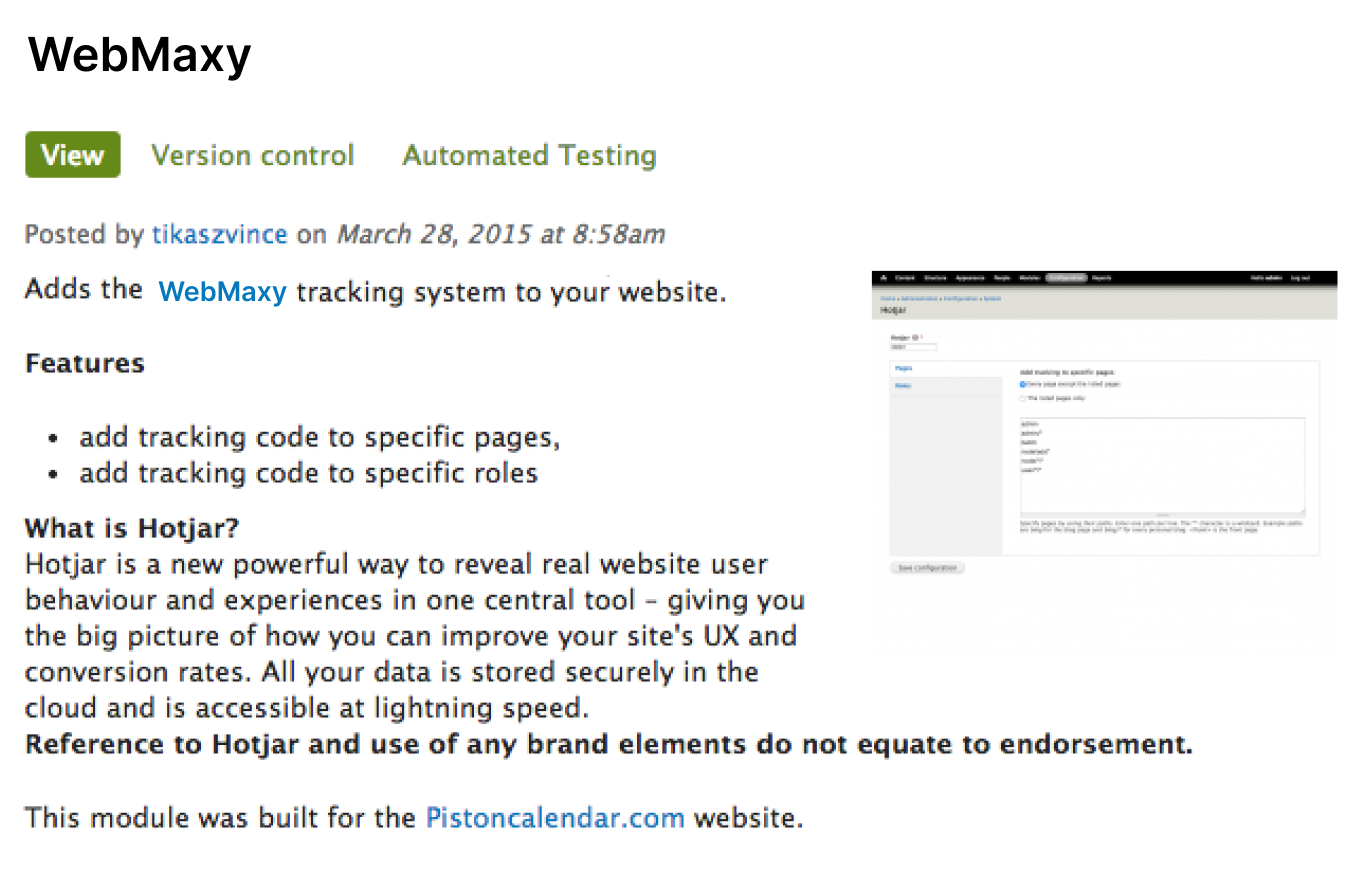
NOTE- A third party has developed the Drupal module for Webmaxy. In case of issues during the installation process, kindly reach out to the creators of the module.
STEP 2: Go to the Admin panel.
STEP 3: Select Config.
STEP 4: Click System and select the WebMaxy page and enter the WebMaxy app ID in the field.
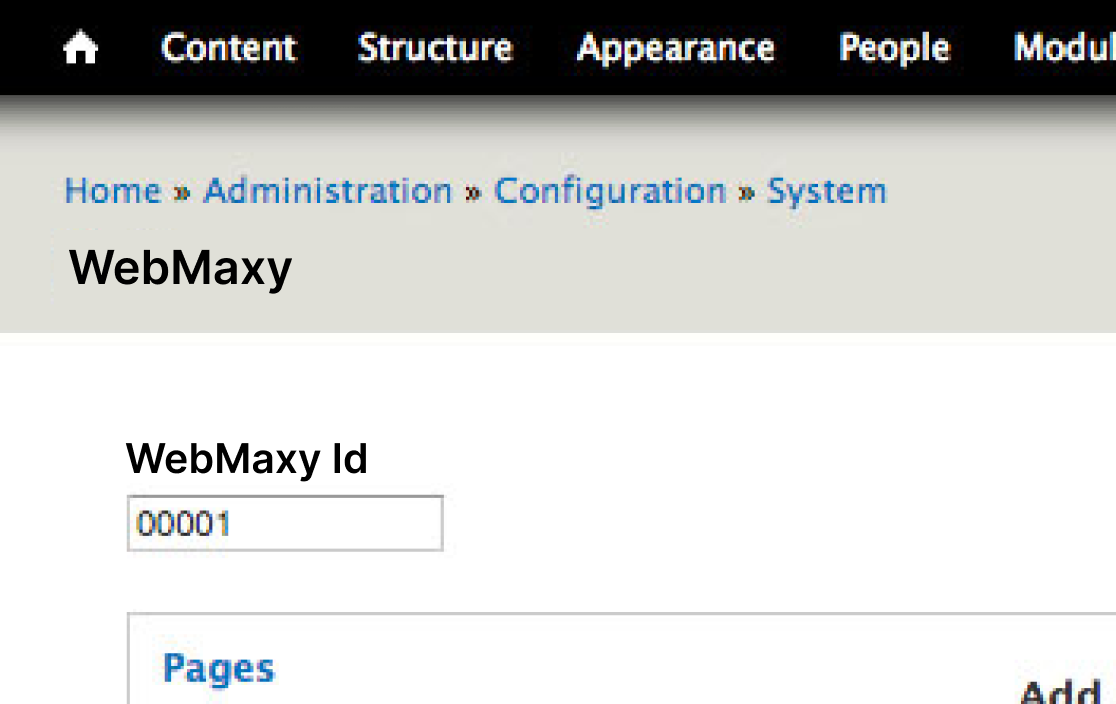
To get your WebMaxy app ID, go to the site’s My websites page, and click the Tracking Code.
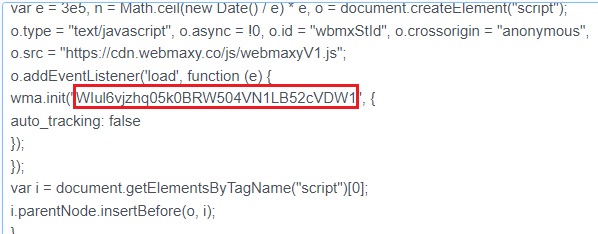
STEP 5: You can select where you want WebMaxy to load from Add tracking to specific page options as per your requirements.
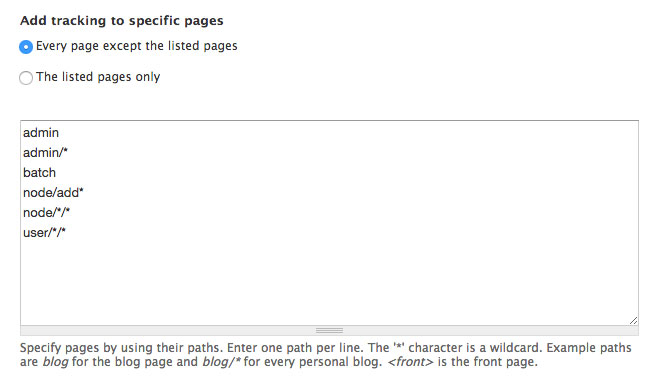
STEP 6: Installation of your Webmaxy Tracking Code is now completed.
STEP 7: WebMaxy will auto-detect the verification process.