How to install WebMaxy Tracking code on ClickFunnels
You can add the WebMaxy tracking code on ClickFunnels in the following ways:
- On all pages.
- On select pages.
Install code on All pages of your funnel
STEP 1: Copy the Webmaxy Tracking Code from My websites in your site’s account. (Refer to How to Install WebMaxy Tracking Code from steps 3 to 5)
STEP 2: Log in to your ClickFunnels account.
STEP 3: Go to the Settings and click on the Head Tracking Code.
STEP 4: Paste the previously copied Webmaxy Tracking Code into the Head Tracking Code.
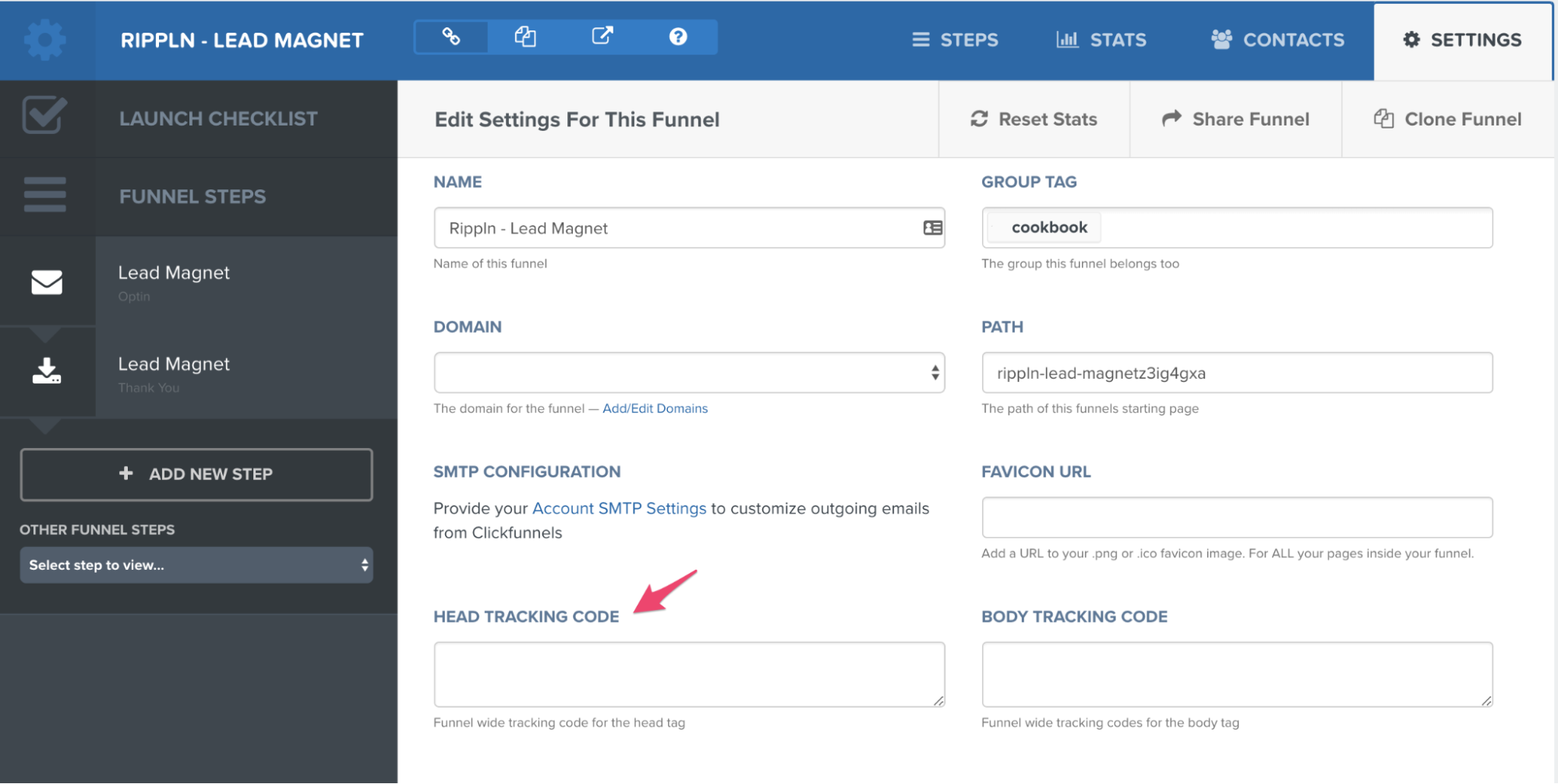
On placing the code, it will instantly be present on All pages of your funnels.
Install code on Selected pages of your funnel
STEP 1: Copy the Webmaxy Tracking Code from My websites in your site’s account. (Refer to How to Install WebMaxy Tracking Code from steps 3 to 5)
STEP 2: Log in to your ClickFunnels account.
STEP 3: Go to the Steps menu and click the Edit Page button.
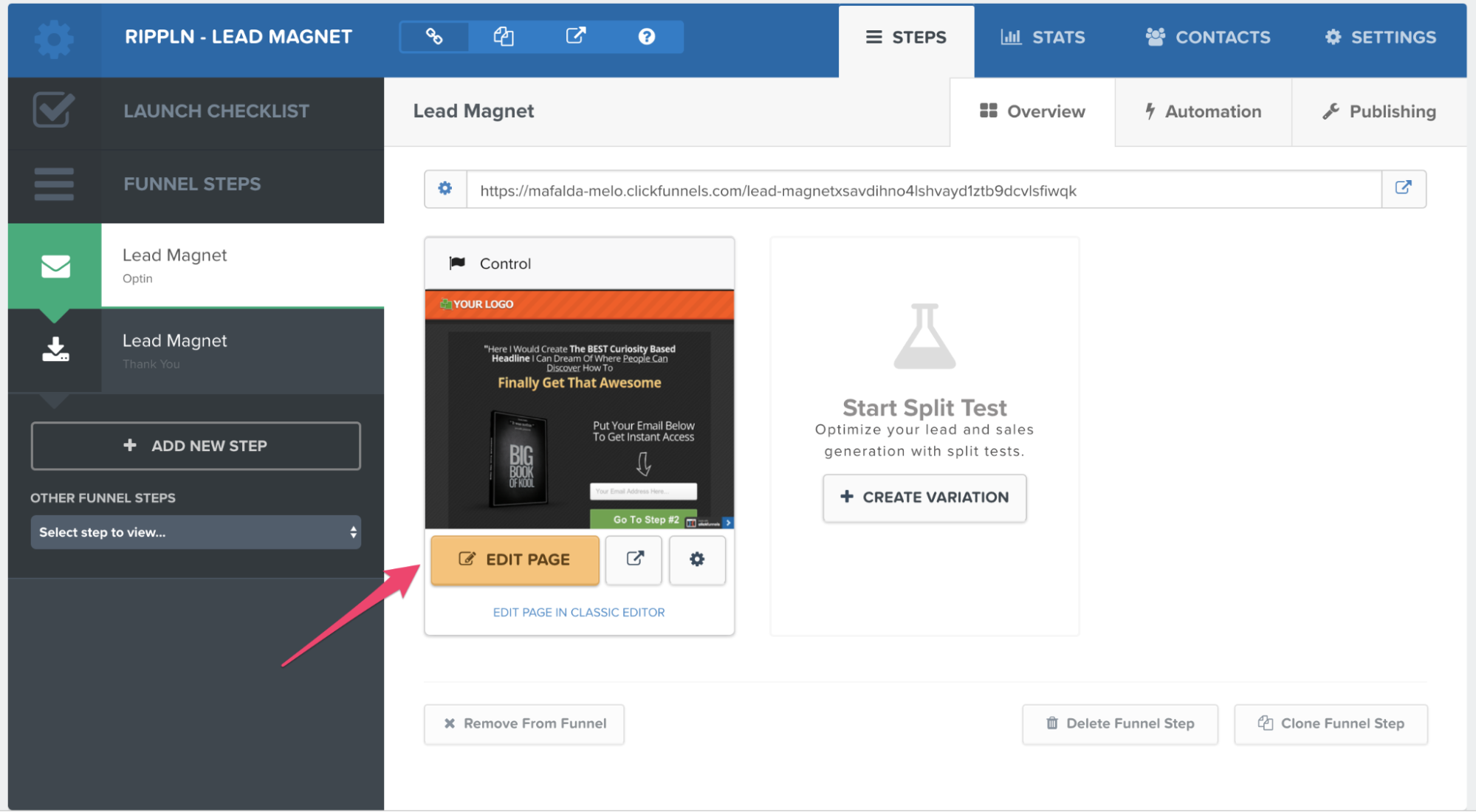
STEP 4: From menus, Click on Settings, and from submenus click the Tracking Code.
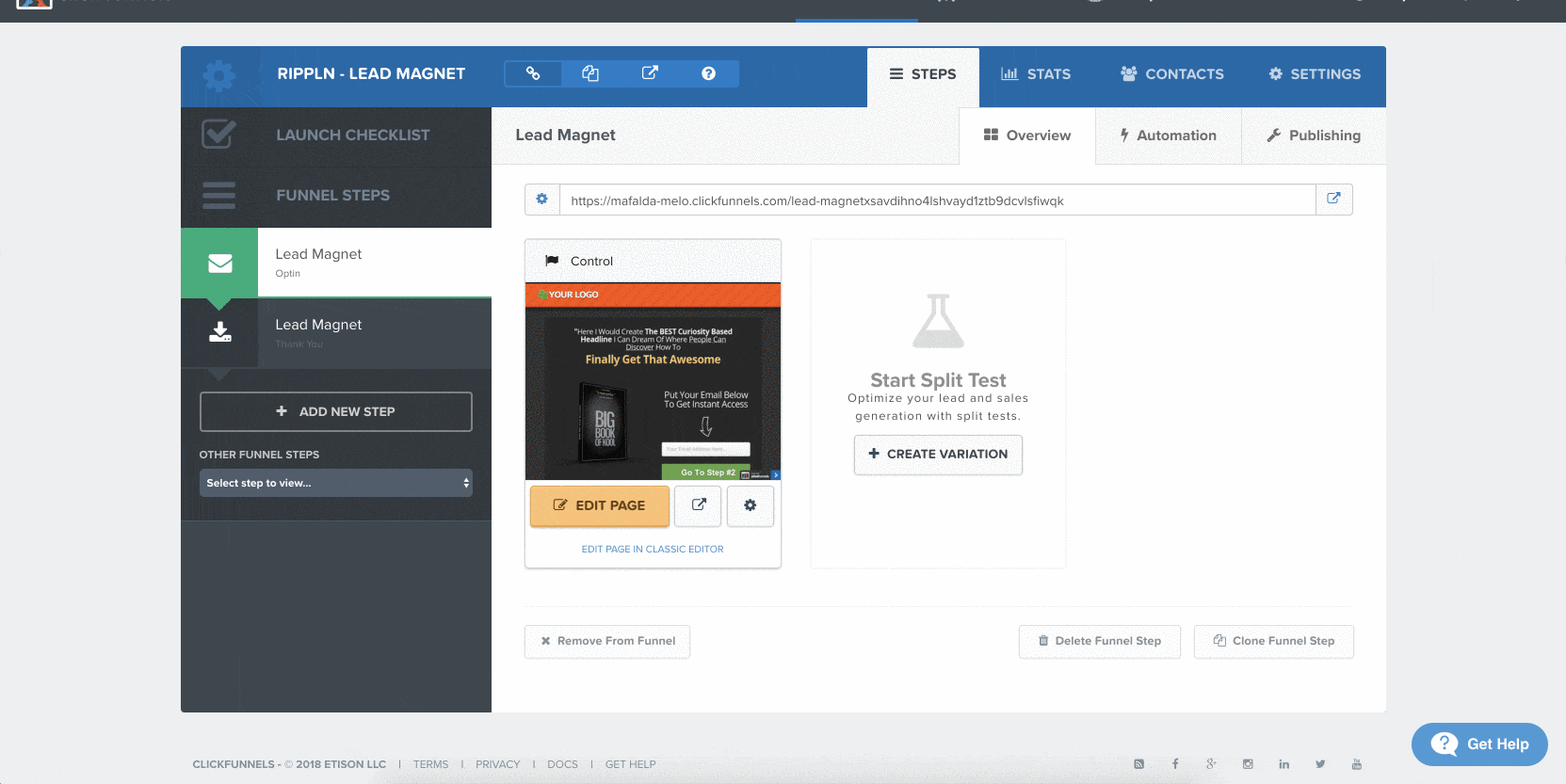
STEP 5: Paste the previously copied WebMaxy Tracking Code.
STEP 6: Now, Save your page or Update funnel settings.
On placing the WebMaxy code, it will instantly be present on only the selected pages.