How to install Webmaxy tracking code on BigCommerce
Follow the below steps to install WebMaxy tracking code on a website built and hosted with BigCommerce.
STEP 1: Copy your Webmaxy Tracking Code from My websites in your site’s account. (Refer to How to Install WebMaxy Tracking Code from steps 3 to 5)
STEP 2: Go to your BigCommerce dashboard, From the menus click Storefront.
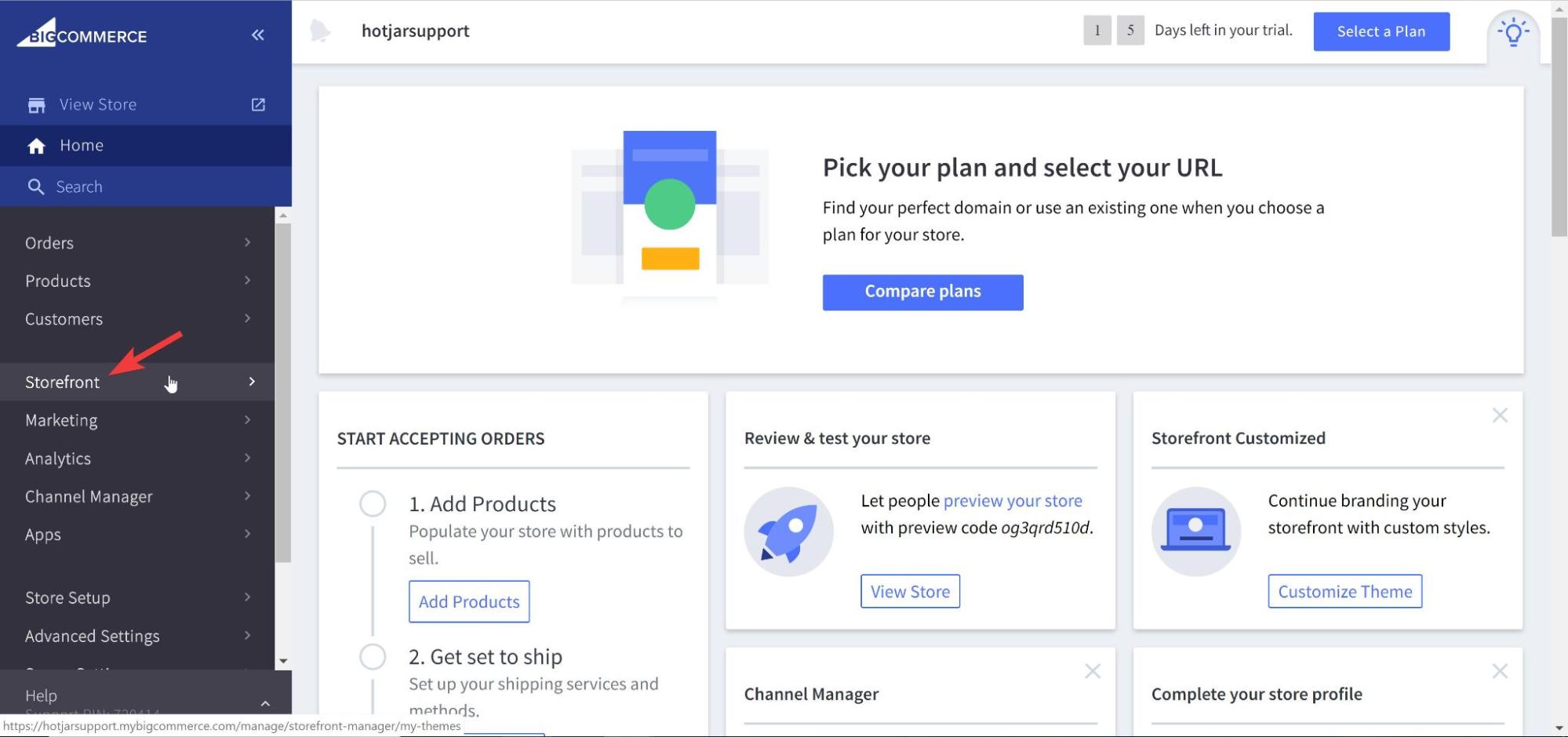
STEP 3: Now from the sub-menus Click on Script Manager.
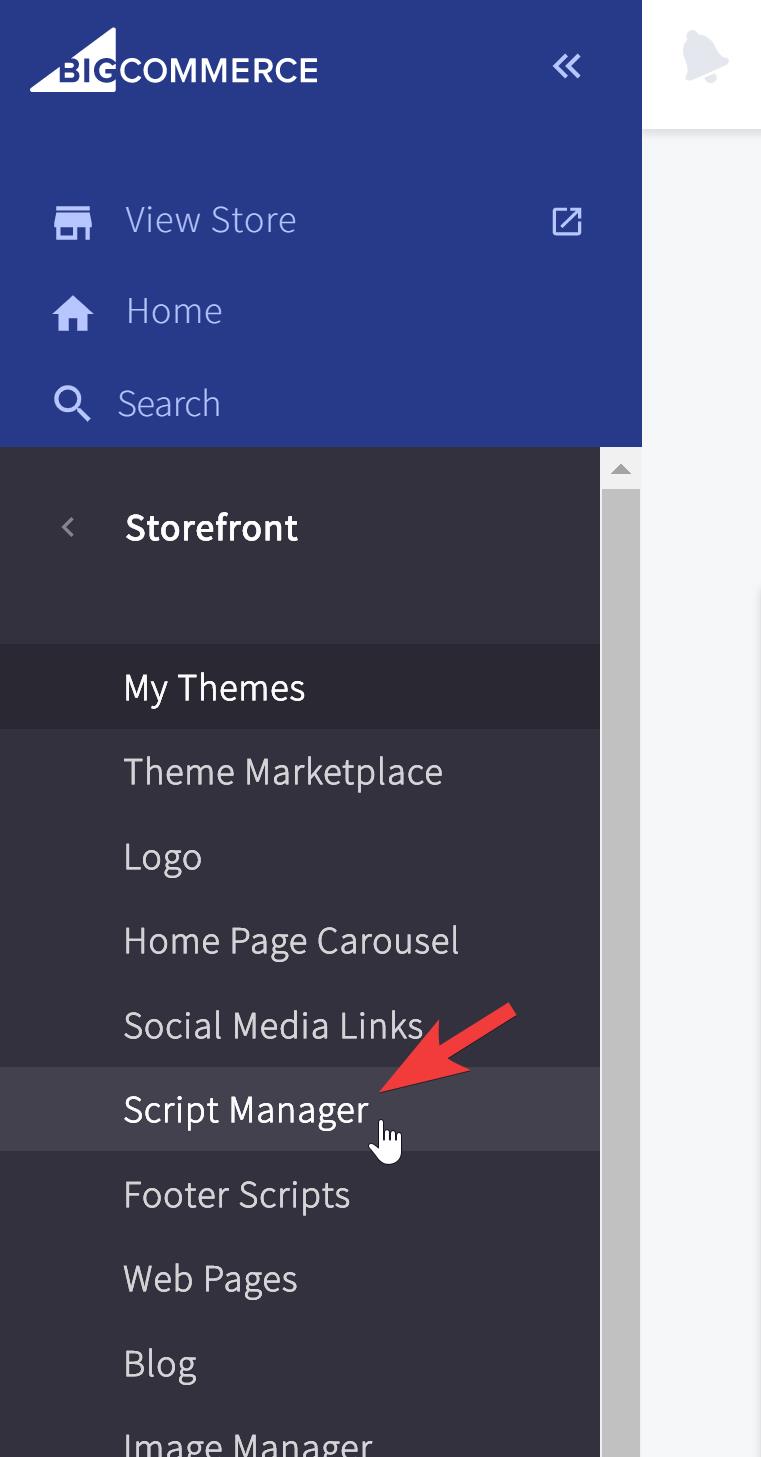
STEP 4: From the Script manager, Click on Create a Script button.
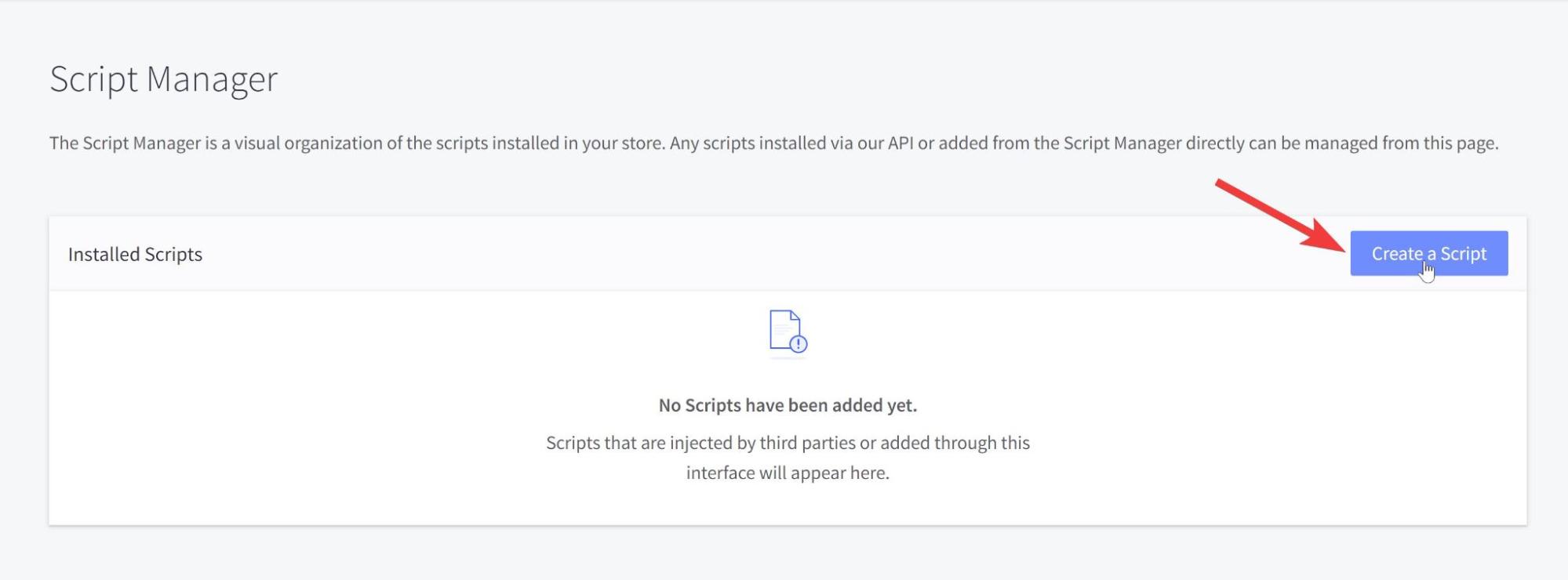
STEP 5: Go to the live website code that you want to track and paste the copied WebMaxy tracking code within the <head> </head> tag.
- You can add any name as per your choice in the Name of the script.
- The Description field can also be anything as per your choice or you can simply keep it blank.
- The Location on page, should be always Head.
- In Select pages where script will be added, you can select any options as per your requirements. We would suggest selecting All pages for effective use of WebMaxy.
- Script Type should be Script.
- Paste the Webmaxy Tracking Code within the Script Contents section.
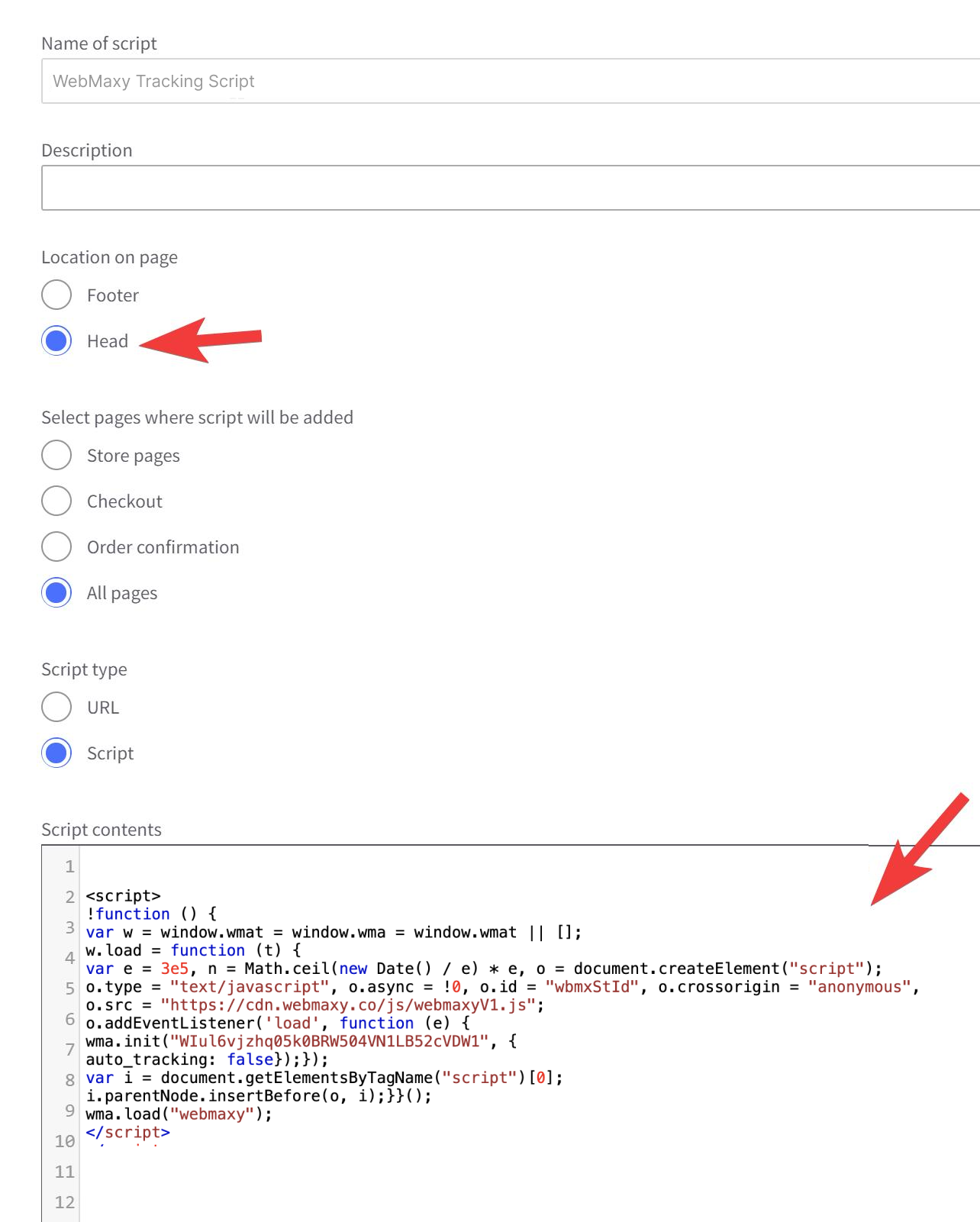
STEP 6: Click the Save button.
Once you added code, WebMaxy will auto-detect the verification process.