How to migrate to Google Analytics 4?
In October 2020, Google declared its new version, called Google Analytics 4 or GA 4. They have also announced that the current version of Google Analytics or Universal Analytics will stop functioning in June 2023.
Don’t panic if you haven’t already migrated to Google Analytics 4. In this blog, we will give you in-depth information about how you can upgrade to analytics 4.
Why Google is moving to Google Analytics 4?
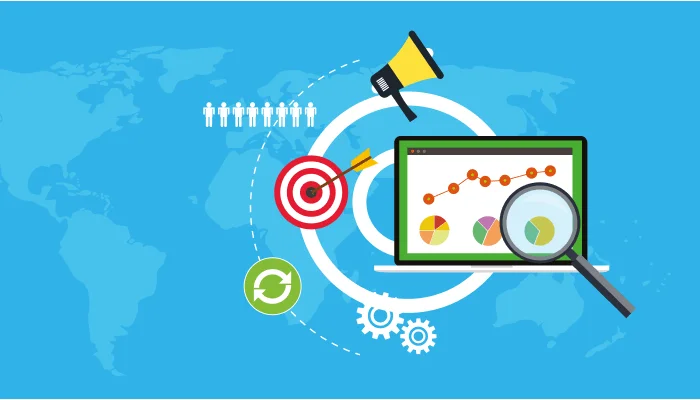
The current version of Google Analytics is also called ‘Universal Analytics.’ This old version of GA was developed during the time when marketers had hit counters on their websites.
Do you remember the hit counters?
The hit counters used to display the number of people who have accessed the website.
Now, the times have changed, and how the internet works. This is the reason that the current Universal Analytics version can’t support businesses in its older ways.
Today, many people use different devices to access websites, such as phones, tablets, laptops, and computers. This has led to many data security breaches and privacy issues.
Therefore, there are many data security and privacy laws that are being implemented all around the world.
People also want the security of their data, and hence they are opting for more third-party blockers.
Universal Analytics can’t keep up with these drastic changes. Consequently, it has become the need of the hour for Google Analytics to upgrade.
As we all know, no other platform can beat Google in terms of understanding how people use the internet now and how they will use the internet in the future.
Hence, Google decided to develop an entirely new platform, Google Analytics 4 to meet these growing demands of the internet.
The GA4 platform has been launched on October 2020, and businesses can now easily migrate to Analytics4. This migration is entirely different from the previous upgradation of Universal Analytics.
This time around, people just don’t have to alter the code, and the task would be done. There are many significant changes in the features and functionalities of the new version.
The way GA4 collects data is completely different from Universal Analytics. Also, it has transformed the approach by which people will get reports.
Many digital marketing specialists and business owners have not been taking this alarmingly.
However, as per the Google announcement, Universal Analytics will completely shut on July 1, 2023.
So, it’s high time to switch to Google Analytics 4 if you haven’t already.
How Google Analytics 4 is different from Universal Analytics?
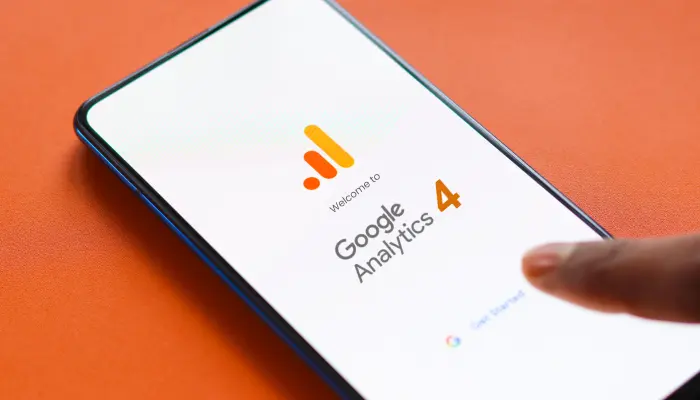
When the classic Google Analytics was upgraded to Universal Analytics. It was considered the best as it could do website tracking from the sub-domains automatically. Users just needed to put in a snippet of code, and all the data was gathered smoothly.
Most of the people thought it was just a small upgrade, but this is absolutely not the case with GA4.
Google Analytics 4 is an advanced platform that offers many new features. There is nothing common between Universal Analytics and GA 4 except for the Analytics in their names.
Additionally, it’s a different platform and requires setup and configuration. Some businesses have started using it and are running both old and new versions.
Google Analytics 4 differs from the older version in the way it gathers and process data. For instance, if you send out customer surveys regularly, you might have noticed that some people never answer surveys and exit directly.
But with Analytics 4, you can gather enough data to make value-driven decisions for your business.
The highlight of Google Analytics 4 is its visual modeling feature that can assist you in making tactical decisions.
The new GA4 is all about identifying new trends and patterns. It can aid you in measuring an ample amount of data to derive a conclusion for the success of your strategy or tactic.
One more advanced feature of Google Analytics 4 is its measuring method. If you have been using Universal analytics, you might know that it fundamentally measures page views or hits.
However, that are not the only activities happening on the website. People do a lot more on the website, like scrolling, clicking on buttons or links, watching videos, or subscribing.
Long before Universal Analytics came with a feature of setting up goals to track various metrics such as conversions and page speed.
Google Analytics 4 doesn’t have this feature of setting up goals. But it has another feature called Events. Everything is an event, from clicks to page loads, file downloads to the session start.
With GA 4, you can set up events for website visitor tracking and track their different activities on your site.
How to migrate to Google Analytics 4 in Simple Steps?
In this section, we will give you some simple steps that you can execute to transition to Google Analytics 4.
As you know, migrating to Google Analytics 4 is not as easy as it was before with Universal analytics.
If you’re doubtful about the functionalities of GA4, then let us unveil that it can do everything that Universal Analytics can but in a better way. This includes standard tracking (including page views), event tracking, eCommerce tracking, and inter-platform integration.
We would recommend you take a phased or step-wise approach for this transition.
Step 1: Create a GA4 property that tracks “Standard” events like page views.
Step 2: Now, create events related to KPI, such as signing up or filling out forms.
Step 3: Set eCommerce events.
Step 4: You can also create events to track non-KPI events or custom dimensions.
Step 5: Once your GA4 has started collecting data, you can run a complete audit and make adjustments as required.
Now, we will explain the above steps in a more detailed way so you can migrate to Analytics 4 with ease.
(Note: If you have been using a plugin like WordPress, Shopify, etc., for your GA tracking, then you need to research how it can be integrated with GA4. You can try GA4 integration with Google Tag Manager or contact your plugin provider as well.)
Standard Tracking
To start with your migration, create a new property in GA4. You can do this by simply clicking on the ‘Create new property’ in the admin section.
Now, choose all the “standard” event tracking options for your site, like page views, clicks, scrolls, file downloads, etc. You can also use Google Tag Manager to do it.
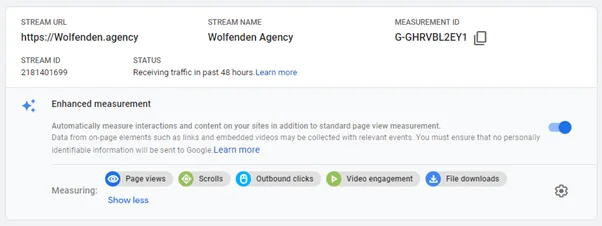
With Google Tag Manager, you can make a new “GA4 Configuration” tag to target all the pages. If you want, you can manually add the GA4 tag to all website pages to begin tracking.
Once your code has been set up, you will start receiving some data into your newly created GA4 property.
Event Tracking
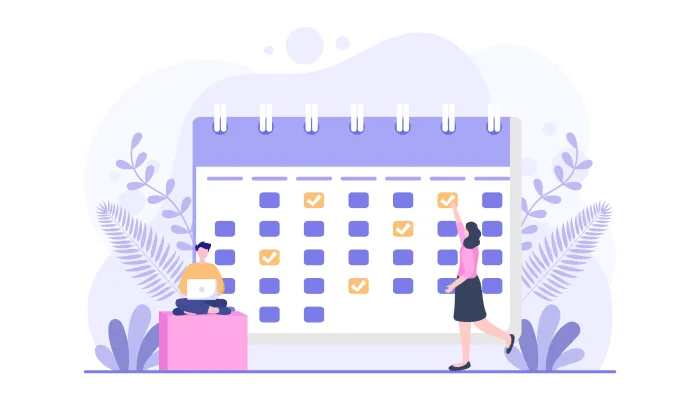
The Event Name in Universal Analytics is replaced by “Event Category” in Google Analytics 4. Remember that not only has the name changed, but its measurement plan as well.
Now, the users have to determine the event parameter. This gives users more flexibility than ever to do tracking according to their needs.
- Determine the “key” events that you want to track, like clicks, downloads, form submissions, and inquiries. Previously the “destination” goals in Universal Analytics are now measured as “Events.”
- For each key event, determine the parameters that would help you to differentiate between them. For instance, we have given below.
Click_type (Text Link, KPI, Nav)
Form_Name (Contact Us, Job Application)
Inquiry_Method (Chat, Form, Email)
Error_Message (Invalid Input, Page not found)
File Type (Doc, MP3, Pdf)
- For Google Tag Manager: You have to create a new “GA4 Event” tag using the events like above and parameter names. You can use the previous triggers or add more as per your requirements.
- In Google Analytics 4, you have to create events for the user actions you want to get data or information on. (either in admin or in Events> All Events).
- You also need to add the names of the parameters under “manage custom definitions.”
By doing the above procedure, you will start receiving tracked data into your new GA4 property.
E-commerce Tracking
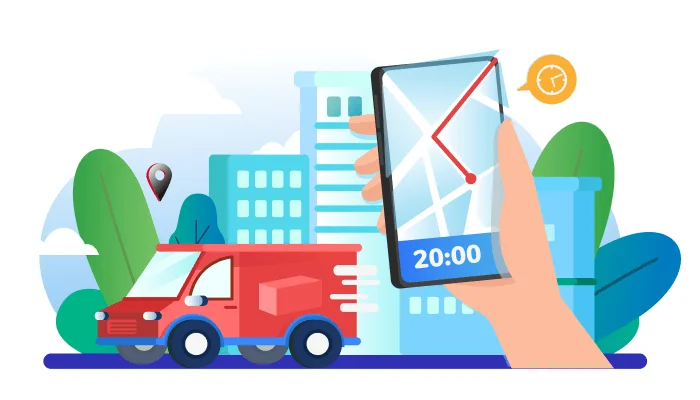
E-commerce tracking is similar to event tracking in Google Analytics 4. However, there are specific parameters that Google Analytics uses by default.
You can execute E-commerce tracking by undertaking the following steps:
- Tag on site: You need to put the eCommerce tracking code at the backend of your website.
- Tag with Google Tag Manager:
Ask your developers to apply the updated dataLayer schema for eCommerce.
Create event tags for different eCommerce events (for example, purchase & view cart)
and add parameters.
You can use the same eCommerce triggers as before.
Once this setup is done, the data will be sent to the “Monetization >eCommerce purchases” report.
The best alternative to Google Analytics 4
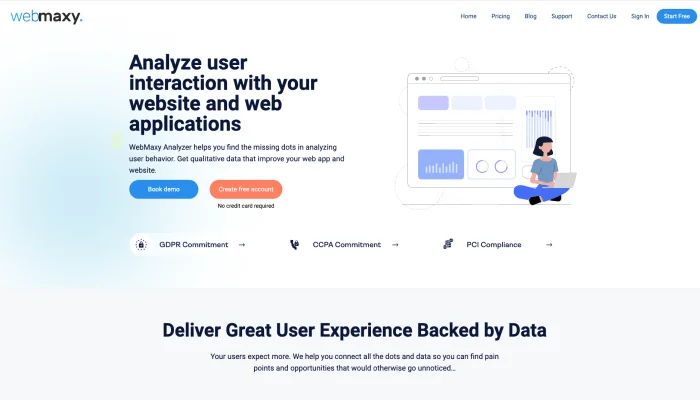
Setting up Google Analytics 4 seems to be complicated and time-consuming. However, if you want a more in-depth analysis of your website visitors and an easy setup, you can switch to WebMaxy Analyzer.
WebMaxy Analyzer is an analytics tool that can give you a 360-degree view of your website visitors. You can get accurate and real insights through live sessions, heatmaps, scroll maps, surveys, polls, and funnel views.
By understanding your customers better, you can target them more effectively. Schedule a call with our experts to get more information on WebMaxy Analyzer, or email us at sales@beta.webmaxy.com.
FAQ’s
To transition from Google Analytics to GA4, select a property using GA and access its ADMIN settings. Select the option GA4 Setup Assistant under the property’s name. Click on Create property to get the process started. From there you’ll be directed to the GA4 Setup Assistant tab, which indicates the property is ready.
To migrate to GA4 it takes about 7 to 10 days. The complete migration process includes data layer implementation, GA 4 set-up, and quality assurance. If you want to keep collecting data then its important that you transition to GA4 before the deadline of July 1. 2023.
The major difference between Google Analytics and GA4 is how it shows the users metrics. Google Analytics shows the total users (shown as users) in most reports whereas GA4 focuses on active users (shown as users). Though both Google Analytics and GA4 use the same term Users, the difference is in the calculation of this metric.
Yes, GA4 is replacing Google Analytics and it is the next-generation measurement solution. Google has announced that Google Analytics will stop processing and collecting data on July 1, 2023. If you haven’t upgraded to GA 4 then you should do it now to avoid the last-minute hassle.
Yes, you can migrate data from Universal Analytics to GA4. If you have the Universal Analytics property, you can migrate easily. The earlier you migrate, the more data and insights you will have in GA 4. However, there’s no way you can migrate an audience from UA to GA4, it has to be collected by the GA4 tracking code.
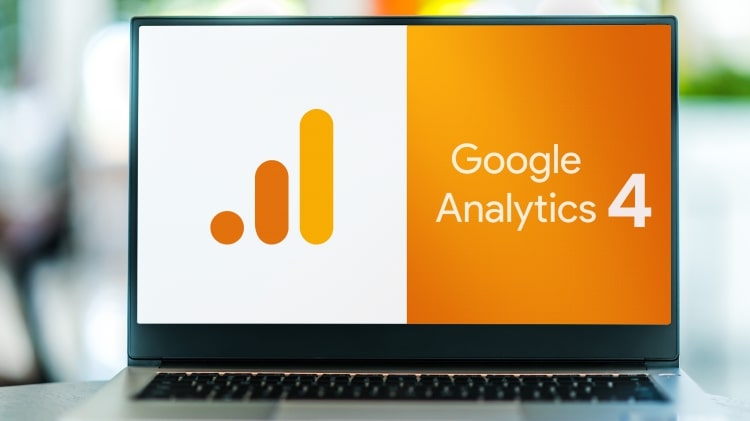
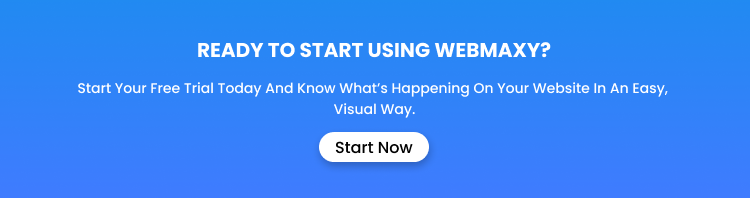
![How to set up a Google Analytics heat map [free] How to set up a Google Analytics heat map [free]](https://beta.webmaxy.co/blog/wp-content/uploads/2022/10/google-analytics-heat-map-200x200.jpg)

